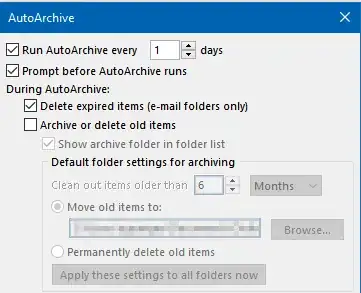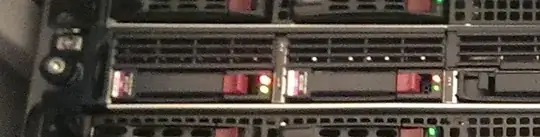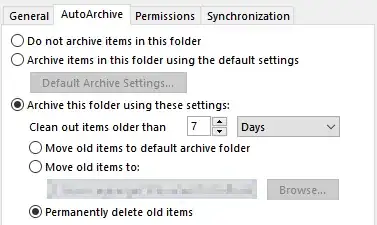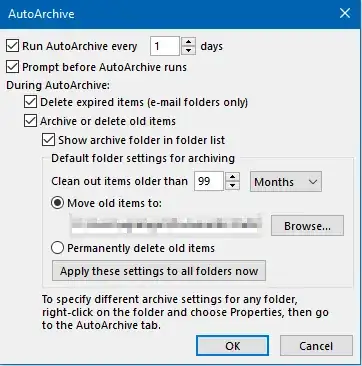I have Outlook 2013 on Windows 10 connecting to an Exchange mailbox (running Exchange 2016).
By default I don't archive e-mails. I have a set of folders (contained under the same root folder) that I want to deleted e-mails according to custom ages per folder. I have set these folders up with custom archive properties.
My problem is that when autoarchive runs the archive rules are not observed and no e-mails in scope are deleted.
My settings are as follows:
- Mailbox (default archive settings)
+- Notifications folder (default archive settings)
+- Subfolder 1 (custom settings - delete anything older than 7 days)
+- Subfolder 2 (custom settings - delete anything older than 3 months)
Default Autoarchive settings on the mailbox:
In the root of the mailbox I have a folder called Notifications - settings are as follows:
Under Notifications, I have several subfolders, each with their own archive settings, e.g.:
In the example above, when I run AutoArchive, I would expect the subfolder above to no longer have any e-mails in it that are older than 7 days. This is not the case (e-mails from months ago are in there).
Am I interpreting the AutoArchive functionality wrongly? I would appreciate any help.
Thanks.
Update (2019-03-11)
I have been playing around with settings and have made the change below to Default settings on the mailbox.
I then set up Notifications with "Archive items in this folder using the default settings"
The subfolder age settings are then picked up, but in-scope items are moved to the archive file and not permanently deleted, despite this being the setting on the subfolder properties.
At the moment I can live with the items I've asked to be permanently deleted being moved to the archive folder, but it is frustrating that this setting is not being observed - is this a known bug in Outlook 2013?