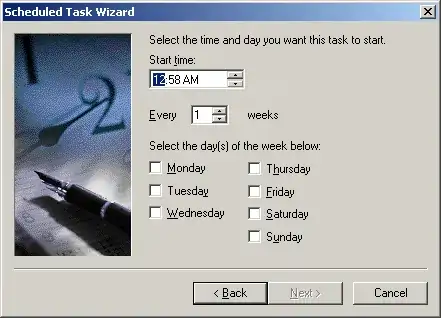I have a process I run from a batch file, and i only want to run it on a certain day of the week.
Is it possible to get the day of week?
All the example I found, somehow rely on "date /t" to return "Friday, 12/11/2009", however, in my machine, "date /t" returns "12/11/2009". No weekday there.
I've already checked the "regional settings" for my machine, and the long date format does include the weekday. The short date format doesn't, but i'd really rather not change that, since it'll affect a bunch of stuff I do.