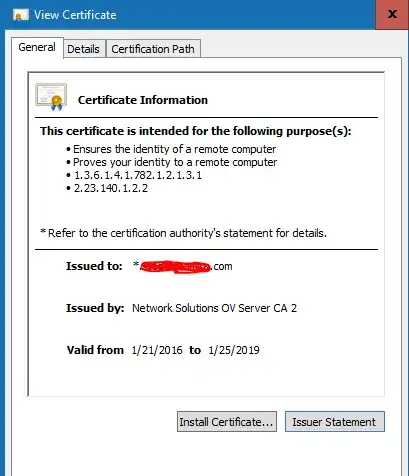I am not the network engineer that is in charge of this, but I get these popups often. I have read a few articles about how to suppress the popups by updating the registry, but so far they haven't worked. I checked this other question as well, but it is all things that I cannot do. I just want to suppress the messages.
Asked
Active
Viewed 995 times
0
-
1You should tell your Office administrator to get a proper certificate so that the security of the system is not compromised. – Tero Kilkanen Nov 20 '18 at 20:49
-
Also, it might be that the cert is valid (it isn't expired at least) but they haven't chained the certificate correctly. – Tim Nov 20 '18 at 23:44
-
@TeroKilkanen I have told them that they need to fix this. Their response is that it "works fine for all other divisions in the company". – Mike Nov 30 '18 at 13:09
-
@varlogtim Not sure what you mean by "chained the certificate correctly" – Mike Nov 30 '18 at 13:09
-
So, `Network Solutions OV Server CA 2` - which is what that cert is signed by, appears to be an intermediate cert (https://ssl-tools.net/certificates/440ff68a35e03995ac55e457a67eb1680f9a7cdd.txt), that is issued by another intermediate cert (https://www.tbs-certificates.co.uk/FAQ/en/USER-Trust-RSA-Certification-Authority.html) which finally points to a root CA. The point being, the issuer of the cert doesn't look like a root CA. – Tim Nov 30 '18 at 18:10
-
@varlogtim, that sounds like a problem, but I don't know anything about it. This is not my area of expertise. How can this be fixed or in my case just bypassed? – Mike Dec 03 '18 at 13:16
-
I think maybe the answer to your question might be that you can't bypass/disable this check. There are tons of examples of how to make sure you have the correct intermediate certs added to Exchange. Best of luck! – Tim Dec 04 '18 at 00:02