I am trying to get a virtual file server (Windows 8.1 Pro, inherited) running on Windows Server 2016 (Standard). In Hyper-V Manager, I can create a Gen 2 VM (when I tried Gen 1, I couldn't get past the black screen with the blinking cursior) and add the virtual boot disk. I had to try this a couple of times as the first time the VHDX refused to mount properly (assuming corruption).
The VM boots without a problem. However, when I use Hyper-V Manager to add either one (or both) of two other > 1 TB VHDX files, I cannot access them. They only show up in Disk Management (not Explorer) and I can do very little with them: Convert to Dynamic Disk, Offline, Properties, Help
Disk Management screen
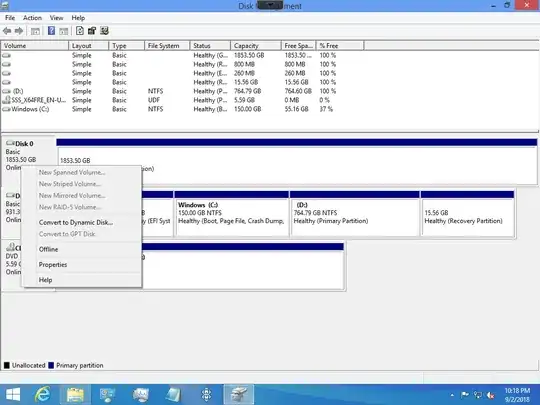
All of the virtual disk files reside on an external 8 TB USB drive.
I tried adding one of the the data disks before adding the boot disk (thinking there is an order dependency), but the end result was the same. I also tried doing this through the command line as well as directly in Disk Management itself (as opposed to using Hyper-V Manager, per above).
This shouldn't be a problem as I've done this before (though with Server 2012 and R2) a number of times. I have not been able to find anything on the web (that worked) after several hours of searching.
Update (9/4/2018):
Per A Newgate's request below, I've added the following information:
chkdsk was clean on all mount points for both the physical and virtual drives.
Physical disks (disk 1 contains the VDHX files)
Disk ### Status Size Free Dyn Gpt
-------- ------------- ------- ------- --- ---
Disk 0 Online 931 GB 0 B *
Disk 1 Online 7452 GB 0 B *
Physical Disk 0:
HGST HTS721010A9E630
Disk ID: {BBFCDBD1-6C63-4959-B9E9-0D11D2D98F4B}
Type : SATA
Status : Online
Path : 0
Target : 0
LUN ID : 0
Location Path : PCIROOT(0)#PCI(1700)#ATA(C00T00L00)
Current Read-only State : No
Read-only : No
Boot Disk : Yes
Pagefile Disk : Yes
Hibernation File Disk : No
Crashdump Disk : Yes
Clustered Disk : No
Volume ### Ltr Label Fs Type Size Status Info
---------- --- -------- ----- ---------- ------- ------- ----
Volume 1 C NTFS Partition 930 GB Healthy Boot
Volume 2 Recovery NTFS Partition 450 MB Healthy Hidden
Volume 3 FAT32 Partition 100 MB Healthy System
Physical disk 1:
Seagate Expansion Desk SCSI Disk Device
Disk ID: {9323BA28-14F4-4CBD-88D4-477EE55C200D}
Type : USB
Status : Online
Path : 0
Target : 0
LUN ID : 0
Location Path : UNAVAILABLE
Current Read-only State : No
Read-only : No
Boot Disk : No
Pagefile Disk : No
Hibernation File Disk : No
Crashdump Disk : No
Clustered Disk : No
There are no volumes.
The second time I ran 'detail disk', a volume did show:
Volume ### Ltr Label Fs Type Size Status Info
---------- --- ----------- ----- --------- ------ ------- ----
Volume 4 E Seagate Exp NTFS Partition 7451 GB Healthy
Virtual Disks: (Disk 1 is the boot drive)
Disk ### Status Size Free Dyn Gpt
-------- ------------- ------- ------- --- ---
Disk 0 Online 1853 GB 0 B
Disk 1 Online 931 GB 0 B *
Virtual Disk 0:
Microsoft Virtual Disk
Disk ID: 0AF949B8
Type : SAS
Status : Online
Path : 0
Target : 0
LUN ID : 0
Location Path : UNAVAILABLE
Current Read-only State : No
Read-only : No
Boot Disk : No
Pagefile Disk : No
Hibernation File Disk : No
Crashdump Disk : No
Clustered Disk : No
There are no volumes.
Virtual Disk 1:
Microsoft Virtual Disk
Disk ID: {4C0FB1C3-2E4D-4FC4-87E3-E9D580C728CF}
Type : SAS
Status : Online
Path : 0
Target : 0
LUN ID : 2
Location Path : UNAVAILABLE
Current Read-only State : No
Read-only : No
Boot Disk : Yes
Pagefile Disk : Yes
Hibernation File Disk : No
Crashdump Disk : Yes
Clustered Disk : No
Volume ### Ltr Label Fs Type Size Status Info
---------- --- ----------- ---- --------- ------ ------- --------
Volume 1 C Windows NTFS Partition 150 GB Healthy Boot
Volume 2 D NTFS Partition 764 GB Healthy
Volume 3 Windows RE NTFS Partition 800 MB Healthy Hidden
Volume 4 BOOT FAT32 Partition 260 MB Healthy System
Volume 5 Recovery im NTFS Partition 15 GB Healthy Hidden