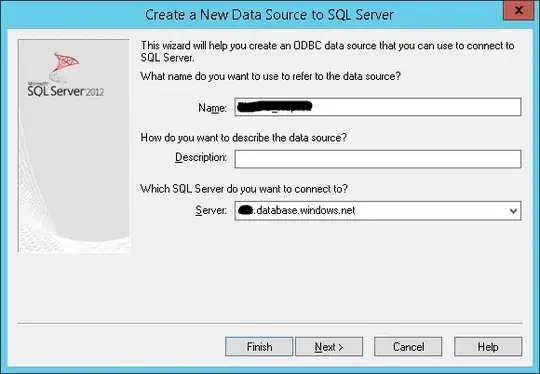I just purchased a server from Hetzner, with two 4TB hard drives and one 1TB SSD. I want to setup the two hard drives (/dev/sda & /dev/sdb) in RAID1 and install the OS on them, and have the SSD (/dev/sdc) as an extra drive.
Until now, all my tentatives failed. The installimage script runs fine, and tells me that I just need to reboot. But when I reboot, I have this error:
I tried fixing the error without luck and gave up, as I suspect that the problem comes from my installimage script config.
Here's the configs I used for all my tries:
DRIVE1 /dev/sda
DRIVE2 /dev/sdb
#DRIVE3 /dev/sdc # commented to exclude it from the RAID setup
SWRAID 1
SWRAIDLEVEL 1
BOOTLOADER grub
HOSTNAME EX51
And here are the different partitioning schemes I tried:
1°) Nearly the default config
PART swap swap 32G
PART /boot ext3 512M
PART / ext4 all
2°) A try with LVM
PART /boot ext3 512M
PART lvm vg0 all
LV vg0 swap swap swap 4G
LV vg0 root / ext4 all
3°) Partitions smaller than 2TB in case that the system does not use grub2 (is it?)
PART swap swap 32G
PART /boot ext3 512M
PART / ext4 1T
PART /p1 ext4 1T
PART /p2 ext4 1T
PART /p3 ext4 all
What am I doing wrong?
Thanks!
EDIT: disabling RAID works.