I am currently building a new server for Citrix XenApp on Win 2k16, and we're being prompted with the box below:
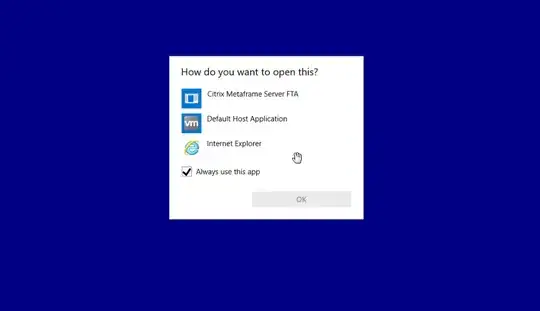
This is happening per user, so can be quite tedious. And the popup doesn't actually say the type of file it's trying to open which is not helpful as well. When we specify it to open in IE, the prompt does not return for that user upon any subsequent login, but opens IE every time the user logs in.
Citrix XenApp is currently installed, so this may have something to do with it.
Things we've tried to prevent this happening:
- We've booted the machine in diagnostic mode, so only the basic drivers / services are loaded, and the popup still occurs, which leads me to believe that it is a Windows service that is causing this.
- We've exported the associations using
assoc > machineAssoc.txtfor a user that has the prompt, then, have specified it to open in IE, and ran the command again (with a different filename). There was no difference in these two files.