We have a user that gets the "mailbox full" warning every time he opens Outlook. Our company default is 2 GB, and his mailbox is at 2.14 GB. I set all Storage Quotas for his mailbox to unlimited (no boxes checked), but the error persists. 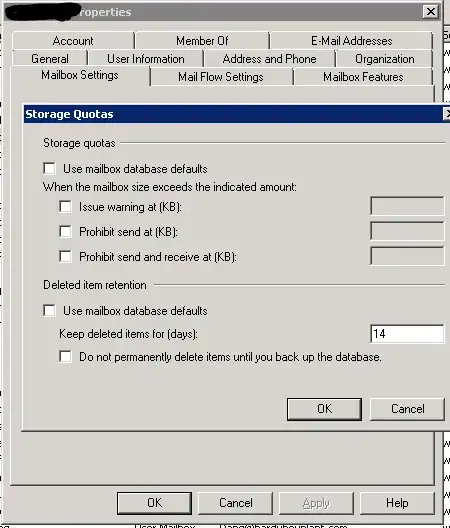
Send and receive are not affected, nor are any other functions of Outlook (everything works fine). However, the user wants the "error" message to stop. How can I accomplish this? Thank you.
Mail client is Outlook 2013
Server is Exchange 2007 (on premise)