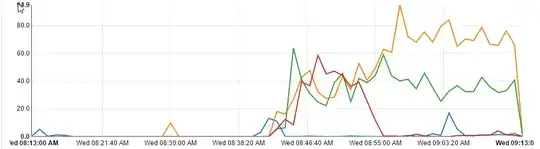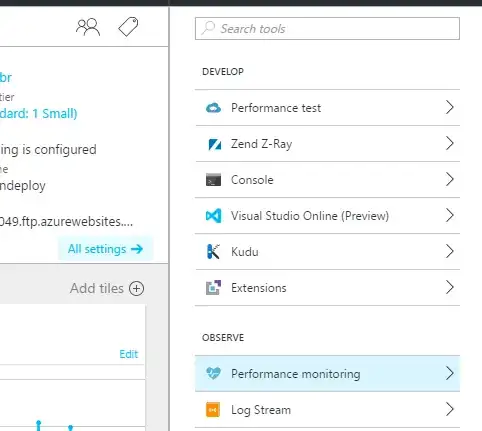I have five apps in an Azure App Service Plan, all different copies of the same app for different clients. It's an ASP.NET MVC app with an SQL database.
This morning I woke up to slow and non-responsive sites, sometimes resulting in a 503 error. Upon checking the CPU/Memory metrics for the App Service Plan I discovered the CPU pegged at 100%:
And the graph of the individual sites' CPU time shows them all going off at the same time, though some worse than others:
I tried to resolve the issue by doing an Advanced Application Restart, but the blade wouldn't load - I assume because it was trying to get information from the server that couldn't respond.
In the end I tried stopping each of the sites one by one, which brought the CPU back to zero, then starting them back up again, which seemed to have resolved the issue, but now a few of them are starting to climb back up.
I experienced a similar issue a couple of weeks ago and assumed I was growing too big for my App Plan, so upgraded from S1 to S2 and it'd been fine until today.
I'm at a total loss as to how to figure out what the cause of this CPU hungry behaviour is. Can anyone point me in the right direction of how I can start to diagnose this?