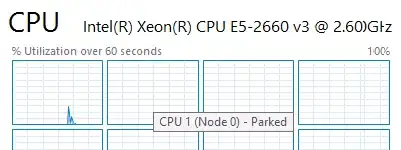I have server based on Intel R1304WT2GS with two e5-2660v3, windows 2012r2. I've installed last drivers from intel site. For business purposes i need to disable hyper threading, and use windows 8.1 / 2012r2. The problem is that all cores except two are parked (one per processor) when I disable hyper threading
All cores works fine when hyper threading is enabled. I need the best performance, and I am not care about power saving.
I've already tried:
- use different operation systems with no results: windows 8.1 pro / windows 8.1 enterprise; by the way windows 7 - don't park any cores
- change different bios properties in processor tab, like c/p-states, different number of active cores, turbo boost, and so on - with no results
- change performance properties in windows including: power plans, min/max processor state - with no results
- use different software like: ParkControl, Disable-CPU-Core-Parking-Utility - with no results
- commands like (with no results)
- Powercfg -setacvalueindex scheme_current sub_processor CPMINCORES 100
- Powercfg -setactive scheme_current
- Powercfg -setacvalueindex scheme_current sub_processor CPMAXCORES 50
- Powercfg -setactive scheme_current
change registry like (with no results)
- Select Edit > Find... and find this key: " 0cc5b647-c1df-4637-891a-dec35c318583 "
- Within this key, there is a value called: " ValueMax " This value represents the % number of cores the system will park
- Change the value of " ValueMax" to 0 so that, it matches " ValueMin "
I was wondering if there was any advice/guidelines/ideas out there that I've missed