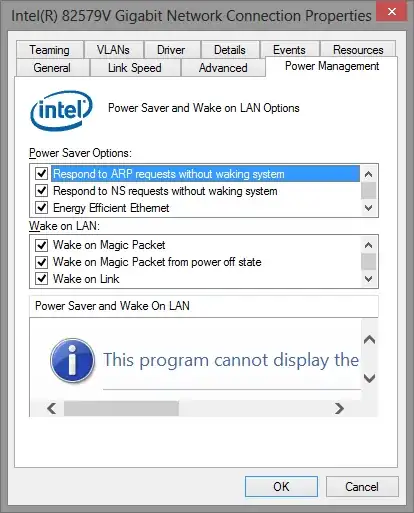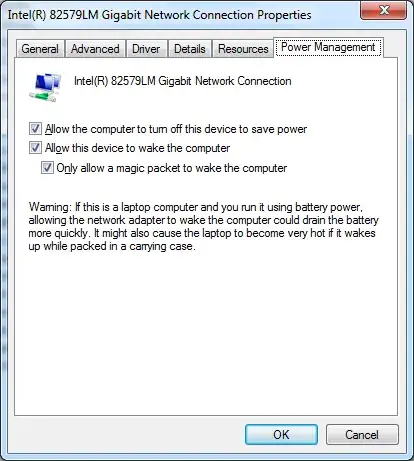I have windows 8.1 64 bit with an on-board network card (*LAN: Intel® Gigabit Ethernet Controller driver for Windows 8.1**)
Now - please notice : I have created an Acronis IMG right after installing Windows & basic programs (office,antivirus).
My computer topology :
----> router ----> computer
Ok.
Prior to logmein installation - I could awake my computer from sleep (S3 IMHO) just by trying to connect to the computer via :
myDynDnsName:3389 ( router redirect port 3389 to my pc)
(notice: I could do it from WAN / iphone / from-work)
The computer would wake up ! and then I could see the login screen.
I think it used "wake-on-link" as you can see here:
Wake on Link Settings
Wakes the computer if the network connection establishes link while the computer is in standby mode. You can enable the feature, disable it, or let the operating system use its default.
I believe that's my case.
All ok.
So where is the problem ?
After installing LogMeIn (and after resetting the computer) - the computer stopped from waking up (while sleep..) !
After uninstall LogMeIn - (and restart) - the computer still didn't awake from sleep!
Just to make sure it was LogMeIn - I restored(Acronis) my computer to the state before logMeIn installation - and the functionally was back! - I was able to wake the computer while sleep.
Question
What should I do in order to wake my computer like I used to ? ( while keeping logMeIn).
nb today it's logmein - tomorrow it can be OtherLogMeIn...
Also - there is a checkbox in LogMeIn preferences("wakeOnLan") this is checked in my computer. ( but again- there is no lan here - IMHO).
Notice : I don't have the regular powere management screen in device manager but :