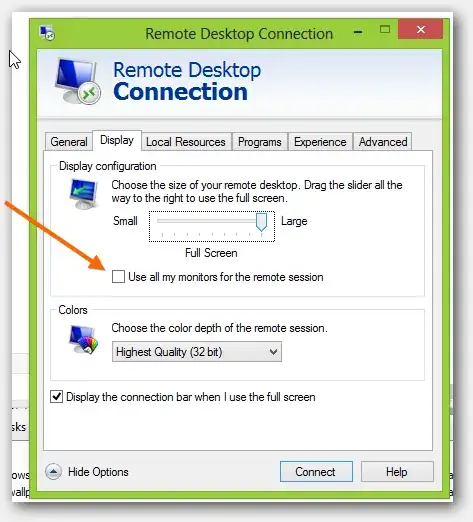I am using the Citrix Receiver in Windows 8, and on Windows XP on another PC. I often log into work from home and am unable to span the session to dual monitors like one can easily do when using "mstsc" (Remote Desktop) by using "mstsc /span". Can this be achieved with either setting options on the server (Citrix server) or on the machines the client (Citrix Receiver) is installed on? I don't have access to the server, but if there is a way, I can put in an employee request for this.
-
Wouldn't your IT department be a better target for this question? – joeqwerty Apr 13 '14 at 04:30
-
I asked them several months ago. They didn't know. – MacGyver Apr 13 '14 at 04:41
-
So they said they didn't know and didn't take up the task of finding out? That's horrible. That's why IT people get a bad name. – joeqwerty Apr 13 '14 at 04:44
-
You might want to contact your reseller or Citrix directly, since Citrix isn't cheap and for what you're paying they ought to give you more than MacDonald's free smiles. – taddy hoops Apr 13 '14 at 05:39
9 Answers
Once connected to remote desktop, drag Citrix window across both monitors. Press the maximize button, the client will maximize to both screens and be presented as a dual-monitor setup.
- 331
- 3
- 3
-
-
1I can confirm that this solution works. Until I dragged the window to my second monitor, nothing helped. As soon as I dragged it there and maximized on my second display, it started to maximize on both from that time. – Ihor Bobak Dec 10 '19 at 06:57
-
-
+1 Confirmed this works if I resize the windowed Citrix window across all 3 monitors of various sizes then maximize. – JuliusPIV Mar 05 '20 at 16:41
Put the Receiver into windowed mode and put it so half of the window is on each monitor, then maximize it and it should go fullscreen / dual screen.
- 301
- 2
- 4
-
-
I think this presents as a single window. I am using a Laptop/TV with different sizes and the area not covered by my monitors (including window's start menu) isn't accessible. – Bill K Dec 08 '16 at 19:06
-
-
I figured this out. If you installed the Citrix Receiver, and have the browser plugin, you will need to disable that plugin so that a *.ica file does not launch automatically with the ICA Client when it finishes downloading.
Edit the file in a text editor and change the TWIMode=Off, to TWIMode=On. This will allow the window to span to both monitors. The monitors need to be the same size, and the resolution also needs to be the same on both monitors. Save the file. Then run the file (note: for the first time). The file becomes obsolete the second time you run it because the authentication token expires on the server.
UPDATE:
Google Chrome Menu > click "Settings" > click "show advanced settings" blue hyperlink > click "Content Settings" button > click "Disable individual plug-ins" blue hyperlink > then toggle "Enable" / "Disable" blue hyperlinks for the Citrix ICA Client plugin (name might be different depending on version)
- 1,864
- 7
- 37
- 50
-
Thanks for your post and good to know it works for you. But can you elaborate a bit on how you disabled the plugin and where you accessed the *.ica file? Thanks again. – squashed.bugaboo Apr 14 '15 at 20:41
-
-
By disabling that plugin, it doesn't automatically launch the *.ica file. If it doesn't launch, the authentication key won't expire until you launch it at least once. So once you disable it, edit the file, then save it, and then open the *.ica file manually. You can hack a lot of things with the application that launches in the Citrix Farm with this method. It's very useful for troubleshooting. – MacGyver Apr 14 '15 at 20:54
-
-
I am using IE 11 actually..and even though I disabled the Citrix ICA client plugin as you mentioned, it doesn't let me save the .ica file. It loads it way too quickly for me to do anything. If I knew where I could go in C:\Program Files (x86)\Citrix to edit it, it might help..looked but couldn't find a .ica file. – squashed.bugaboo Apr 15 '15 at 03:37
-
I found this link. But frankly I find it ridiculous that they would have us edit the registry for this. Even more ridiculous that we're paying money to use this. – squashed.bugaboo Apr 15 '15 at 03:43
-
I agree. How did you prevent the file from opening in IE automatically? – MacGyver Apr 15 '15 at 04:01
On a MAC, it's easy as dragging the corner of the desktop window across monitors. For Windows, is much more cumbersome. On the Citrix Receiver icon at the top left corner of the Desktop window, click on resize session, select Full Screen for Desktop Size. To get out of Full Screen mode do a SHIFT+F2 If anybody know a better way, please post Thanks
- 41
- 1
-
I am running on Windows, but hopefully your post is useful to others. In our particular default *.ica configuration, the window size is locked. – MacGyver Sep 25 '14 at 22:27
-
2Now, in 2019, on a Mac, just go to the View menu in Citrix Viewer and select "Use all Displays in Full Screen." – redOctober13 Sep 23 '19 at 12:11
In my case, Critix Player shows me up with a remote desktop log in window exactly same as Windows' default remote desktop program.
(Disclaimer: I am not allowed to post the exact screen shot but the one below from internet is what I see )
As soon as the checkbox below gets checked, I do not have to do monkey with the dragging and resizing the window. Also, please make sure that the slider is set towards the right most corner such that the value below reads "full screen". If you do not see something similar to below, try to find an option which reads "show options" and clicking on it would expand your window, then click on "Display" tab.
- 121
- 2
Good day, all. Here is a simple solution from the Citrix side. I created a cmd file with the command "mstsc /span" and shared it as a Citrix application. It worked when I tried it and I'm have other users test. GWHIZ
- 11
- 1
I found that as I'm logging in there is a box that has the name of my work computer that in the bottom left corner there is a show options. I click on it and it expands to where I can click on a box that say Use all monitors in a remote session.. It worked for me... Since you previously had 2 screens I assume that the Screen Resolutions already has the box changed to read Extend these Displays..
-
For other readers... what product/software, version, and edition is your server running on? +1 if you can provide that :-) – MacGyver Oct 02 '15 at 21:36
When Citrix is up on one screen -restore it to a window on your desktop. Drag the Citrix window between the two monitors -and Maximise. When the window refreshes, it will be across both screens as desired.
- 9
- 1
On the remote Desktop icon in citrix before entering credentials just click show options and click display tab. Tick the box to use all monitros for remote session. Con
- 1