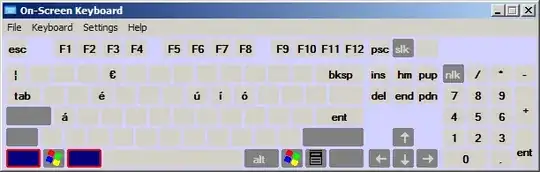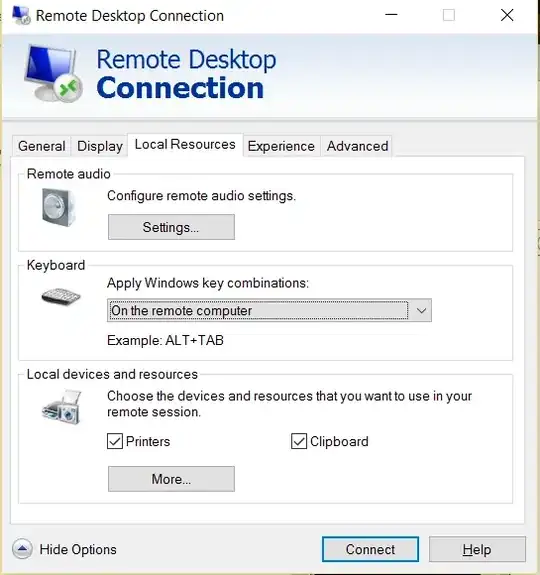I found a way to make this work. I frequently work with nested RDP sessions that go in several levels deep. That's just how I prefer to work, especially with lots of VMs.
Keep in mind that my environment is primarily Windows 7 and Server 2008 R2.
Here's the scenario: I RDP from Computer A to Computer B and from Computer B to Computer C.
If I want to send Ctrl+Alt+Del to Computer A, I type Ctrl+Alt+Del from Computer A
If I want to send Ctrl+Alt+Del to Computer B, I type Ctrl+Alt+End from Computer A
If I want to send Ctrl+Alt+Del to Computer C, I open the On-Screen Keyboard on Computer B and use it to type Ctrl+Alt+End, which sends Ctrl+Alt+Del to Computer C
If I try to use the On-Screen Keyboard to send Ctrl+Alt+Del on ANY of those three machines, it refers me to the Start menu, which does not help me at all.
So, to send Ctrl+Alt+Del to a remote machine, simply use the OSK to send Ctrl+Alt+End from the session just before the remote machine you are trying to send it to. Works every time.