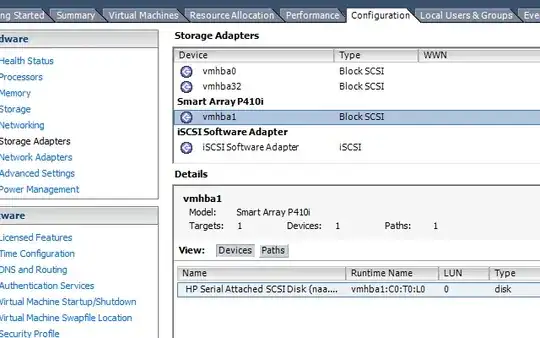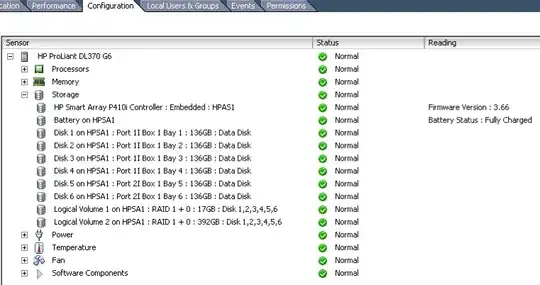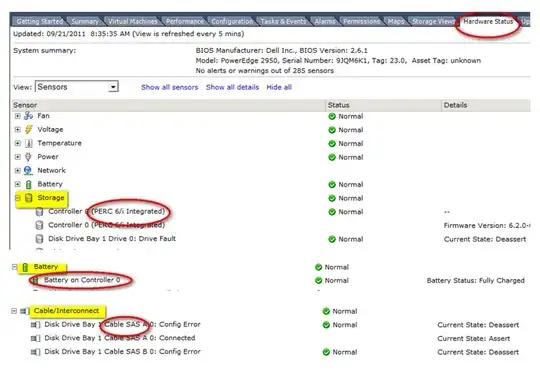It's an HP server, so there should be some information about the hardware available in the vSphere client. I'm not clear if you're saying you have access to the client or not, based on your question. If you do have access, you can go to Configuration -> Health Status -> Storage to see the array setup. This only applies if you're using a version of ESXi with HP's agents/sensors built in. If the server isn't the HP-specific build, the storage array information may be missing.
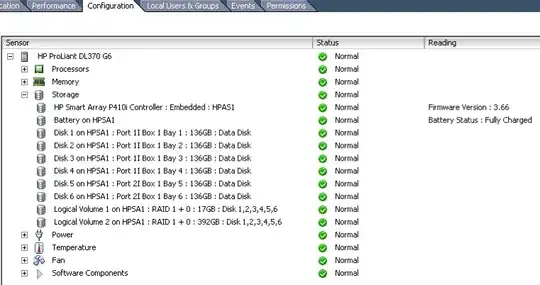
Do you know the model of the HP server? That can help narrow things down, as many of the recent units with Smart Array P410 controllers have flash-backed or battery-backed write cache (BBWC) installed.
But with the host's ssh shell, you can pull the server's product name and HP part number. At the shell prompt, type:
smbiosDump | egrep '(Product|Serial)'
On one of my ESXi servers, that produces the following output:
~ # smbiosDump | egrep '(Product|Serial:)'
Serial Services supported
Product: "ProLiant DL370 G6"
Serial: "MXQxxx0DHP"
Serial: "MXQxxx0DHP"
Product ID: 519577-005
Googling the "Product ID" pulls up the HP Quick Specs for that model, showing the presence of a Smart Array P410i controller with 512MB BBWC.
As for the disks and disk types comprising the array, the normal approach is to use the HP Insight Agents and use hpacucli when using a full OS, or one of the methods listed here. That's not an option under ESXi, though. You can definitely get that info from the BIOS setup utility (press F8 at the prompt) on the server during POST.
You don't need a generic live CD to obtain full hardware specifications. The servers come with them. Use the included HP SmartStart CD (or download it). Running that will provide full insight into the hardware specs and RAID configuration.