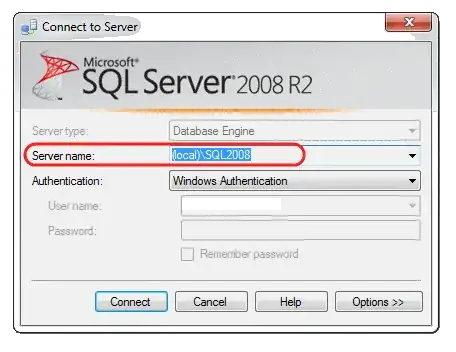For SQL 2005:
C:\Documents and Settings\<USER>\Application Data\Microsoft\Microsoft SQL Server\90\Tools\Shell\mru.dat
For SQL 2008:
C:\Documents and Settings\<USER>\Application Data\Microsoft\Microsoft SQL Server\100\Tools\Shell\SqlStudio.bin
Microsoft SQL Server Management Studio 12.0
c:\Users\<USER>\AppData\Roaming\Microsoft\SQL Server Management Studio\12.0\SqlStudio.bin
Microsoft SQL Server Management Studio 14.0.17289.0
c:\Users\<USER>\AppData\Roaming\Microsoft\SQL Server Management Studio\14.0\SqlStudio.bin
Microsoft SQL Server Management Studio 18:
C:\Users\%username%\AppData\Roaming\Microsoft\SQL Server Management Studio\18.0\UserSettings.xml
So...
- Shut down all instances of SSMS
- Delete/Rename the file
- Open SSMS
Edit: on MS Connect https://connect.microsoft.com/SQLServer/feedback/details/424800