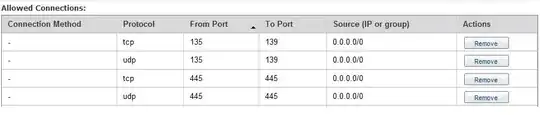I have two Amazon EC2 Instances running Windows Server 2003 and IIS 6.0. Both the instances are created in the same region and have the same Security Group. I enables icmp for all ports and connection methods, and am able to successfully ping between both my instances. However, when I try to access the shared locations of one EC2 instance feom another, using:
\\<elastic-ip>
or
\\<internal-private-ip>
I am unable to see the shared locations, and get an error saying:
No Network Provider accepted the given network path
I am able to trace from both EC2 instances using the tracert command.
Please let me know of a way to accessed shared locations between two EC2 instances.
Thanks
P.S.: I know that this can alternatively be achieved using S3, but do not wish to use it for different reasons.