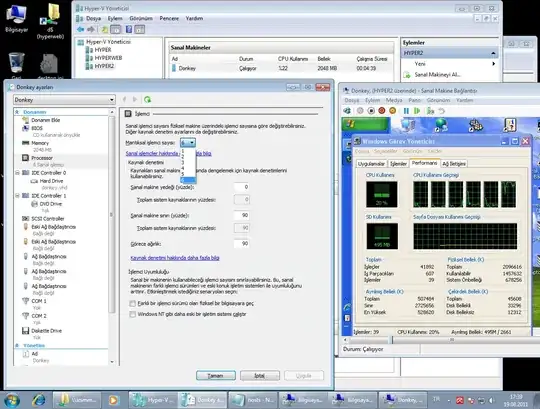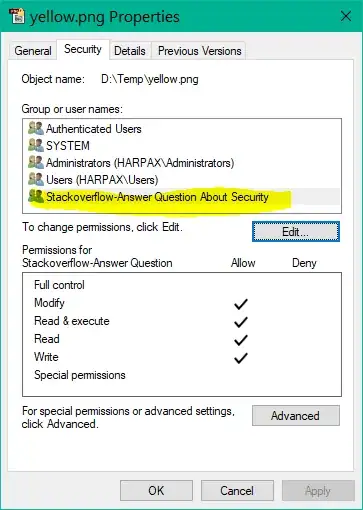I have some tasks in the Task Scheduler on Windows 2008 R2. I created them as the admin and I'm logged in as the admin. I have no easy way to rename the tasks. The only way I can is to export the task config to a XML file and re-import to a new task, change the name there, then delete the old task. Is there an easier way?
-
The reason you cannot rename a scheduled task (or move it to another folder) is because that would change the Security Identifier (SID) that is added to the task process. That SID lets you grant privileges to a file/folder/share/etc to that specific **Task**, rather than granting it to the **user** that the task runs as. – Ian Boyd Jun 17 '21 at 18:08
7 Answers
Congratulations! You've come up against a problem that has stumped many a Windows user/admin. No, you cannot rename a task except for exporting, renaming and importing again. Yes, it's rather silly. Perhaps an enterprising scripter could create a simple PowerShell script that automates this, but until then, you're stuck with your export/import two-step. Sorry. =(
(You also can't rename a task folder after you've created it.)
- 32,320
- 9
- 80
- 116
-
1
-
1Also, if you rename the tasks in the Windows\tasks folder, the task disappears in Task Scheduler until you rename the task back. – Wesley Jan 07 '11 at 18:15
-
30Grrrrr, arghhhhhh! I wonder how on earth this silly limitation came into existence? Renaming is hardly an "exotic" task that users will rarely ever want to do. It's very puzzling. – Doctor Jones Feb 17 '11 at 14:10
-
See steps in MS10-092: "Vulnerability in Task Scheduler could allow for elevation of privilege." It explains the file(s) and registry changes needed to fix issues you might have with task errors. Still no easy way to rename them. https://support.microsoft.com/en-us/kb/2305420 – Bratch Feb 05 '16 at 01:30
-
@Bratch If a human can follow precise, consistent steps to rename a task then so can a computer. – Jake Aug 12 '17 at 10:29
-
@Jake - A link to the script was posted in another answer five months later. It's here if you need it - http://www.windowsitpro.com/article/scripting/powershell-script-rename-tasks-140368 – Bratch Aug 17 '17 at 20:43
-
@Bratch: Unfortunetly, your link to WindowsITPro does not work any more. As far as I see, the site has been renamed and re-sturctured. A similar article (or the same one with a different URL) is available on the site currently here: http://www.itprotoday.com/management-mobility/powershell-script-rename-scheduled-tasks-windows-7-windows-server-2008-and. There is a link in the article for ZIP-file with the script itself, but it is broken as well... – pholpar Mar 21 '18 at 14:10
-
3@DoctorJones The limitation came into existence because changing the task name would change the hash of the task name, which changes the security identifier (SID) added to the task's security token, which breaks permissions assigned to the task. (See https://serverfault.com/a/1067045/4822) – Ian Boyd Jun 17 '21 at 18:35
-
@IanBoyd wow, thank you for taking the time to reply. That is very interesting indeed... – Doctor Jones Jun 18 '21 at 08:53
Not the best way but can be a life saver.
Tasks are stored in C:\Windows\System32\Tasks in XML format importable using schtasks.exe. As Weasly told, renaming the file doesn't work but Create/Delete will. That said, you need the running user password (that you have)
Compared to Weasly's suggestion, it just skips the export phase.
- create a second task using the first as template
- remove the original
Using srcname and dstname and an admin shell in Tasks folder:
C:\Windows\System32\Tasks>schtasks /Create /tn dstname /xml srcname /ru [running username] /rp [password]
SUCCESS: The scheduled task "dstname" has successfully been created.
C:\Windows\System32\Tasks>schtasks /delete /tn srcname /f
SUCCESS: The scheduled task "srcname" was successfully deleted.
Notes:
- With a little bit of scripting, you can rename a large bunch of tasks without effort
- If needed you should be able to extract the original RU from the XML (in node
Task/Principals/Principal/UserId) - If you want schtasks to ask for the password, simply remove
/rp [password]portion
Unfortunately not. That's the way this is done now. I believe it's for security purposes, so that set tasks cannot be modified while they are actually setup and enabled.
- 2,595
- 14
- 23
-
5If I am already logged in as ADMIN, as I must be to create a tasks, how is this a 'security feature'? – Jul 01 '11 at 08:08
-
Also, if you change anything about a task once it's configured you get prompted for credentials again, so if it's some kind of security issue handle it the same way you handle changing anything else. – Kurt Koller Jun 02 '12 at 17:01
-
@user86327 Changing the task name would change the hash of the task name, which changes the *security identifier* (SID) added to the task's security token, breaking the permissions assigned to the task. – Ian Boyd Jun 17 '21 at 18:34
Please be sure before you answer "Cannot do this", "Impossible", etc.
Check out this power shell script.
- 30,036
- 7
- 76
- 121
- 39
- 1
-
7Quote from that site: `I don't know the reasons for the omission of this seemingly simple feature, but there is a workaround: Export the task as an XML file, import the task to create a new task with the new name, then delete the old task.` So, it does what the accepted answer suggested - only automated. Renaming is still impossible. – faker Jul 02 '12 at 13:42
-
1The OP already knows that there's no rename operation (export and reimport with new name is the only way). He asked if there is an easier way. Yes; an easier way is to use the PowerShell script. – Bill_Stewart Dec 18 '13 at 15:39
-
5Please quote the relevant part from the link. Link-only answer is not encouraged since when the link rots, the answer becomes unuseful. – Andrew T. Nov 07 '14 at 10:41
-
Exporting and importing with a new name seems much simpler, unless it's something you need to do through PowerShell for some reason. – Brian Burns Sep 16 '15 at 11:46
-
http://www.windowsitpro.com/article/scripting/powershell-script-rename-tasks-140368 not found – Kiquenet May 16 '18 at 08:09
Short Version
You can't rename a scheduled task because that would change the SID the task runs as.
The name forms the Security Identifier (SID) of the user the task will run as. Renaming the task would break any existing permissions.
Long Version
There are a lot of people complaining about being unable to rename a scheduled task. There is a reason for it.
A scheduled task runs as some user, e.g.:
Local Service(good)Network Service(good)System(bad)- some process account manually created in Active Directory (bad)
This means if your task needs to access some resources, you need to grant that user access to those resources.
What we really want it to grant access to that Task; that scheduled task itself should have the permissions - not the user the task runs as. This is called Task Security Hardening.
Task Hardening
When a scheduled task is run, the task scheduler adds an additional Security Identifier (SID) in the token of the user running the task. E.g.:
Name:
NT TASK\[Task name](e.g. "NT TASK\The quick brown fox jumped over the lazy dog")Group sid: S-1-5-87-x-x-x-x-x (e.g. S-1-5-87-2312335432-65297056-3549082870-2589977271-250352331)
The sid of this group is dynamically generated based on the hash of the name of the scheduled task. The group sid is a child of the authority S-1-5-87. The SID's Relative ID 87 comes from the constant defined in winnt.h:
SECURITY_TASK_ID_BASE_RID (0x00000057L)
You can see this additional group SID in the security token of the launched process:
Generating Task SIDs
You can manually hash a task name, or see what the hypothetical sid for that task would be, by running a command-line tool:
>schtasks /showsid /TN "The quick brown fox jumped over the lazy dog"
SUCCESS: The SID "S-1-5-87-2312335432-65297056-3549082870-2589977271-250352331"
for the user name "The quick brown fox jumped over the lazy dog"
has been computed successfully.
And you can use icacls to grant permissions to that group:
>icacls yellow.png /grant "*S-1-5-87-2312335432-65297056-3549082870-2589977271-250352331:(M)"
If the scheduled task is in a folder, you need to include that folder as well:
>schtasks /showsid /TN "Stackoverflow\Answer Question About Security"
SUCCESS: The SID "S-1-5-87-1865438416-972601292-3915696002-2261943663-3756584440"
for the user name "Stackoverflow-Answer Question About Security"
has been computed successfully.
And, again, you can grant that SID permissions on the object:
>icacls yellow.png /grant "*S-1-5-87-1865438416-972601292-3915696002-2261943663-3756584440:(M)"
processed file: yellow.png
Successfully processed 1 files; Failed processing 0 files
And you can see the group having been granted permissions (in this case Modify permissions):
The good thing about:
- this virtual account system (which is also used by services with
NT SERVICEgroup, and by the IIS Application Identity) - and with the special
Local ServiceandNetwork Serviceaccounts
is that these accounts have no password - no user is allowed to login as them. This means that you don't have to worry about the password leaking.
And on top of that, when you use NT TASK, NT SERVICE, or IIS APPPOOL virtual accounts to assign permissions: there is no way to impersonate that user. It's not a user in any sense. These are extra security boundaries that are a very good thing.
So of course you can't rename it
If you've been paying attention, you will now see why you cannot rename a scheduled task, or move it to another folder: it would change the hash of the task's name, changing the task's NT TASK SID, and invalidate any permissions it's been granted.
- 5,131
- 14
- 57
- 79
-
I don't really follow the logic between "it isn't 100% trivial" to "therefore it's impossible." It would be then be possible to warn people that anything the task's been granted access to will need to be regranted -- better people know about this in the extraordinarily rare case that someone uses it, than to never know at all and blindly bypass it with the export/modify/import workaround. MMC snap-ins in general get a bare minimum of UX polish, though. – SilverbackNet Feb 04 '22 at 09:19
-
@SilverbackNet Presumably when it comes to security they don't want to mess around. Someone somewhere added a `Deny` entry, and suddenly it is allowed access. Yes you can have the generic popup that nobody reads *(blah blah blah security permissions regenerate)*, but we all know nobody reads those, or cares. And even if they **did** care, they have no way to know where to fix it. Personally i wouldn't care if suddenly at attacker is able to exfiltrate millions of PII rows because of it - that's a PR problem. – Ian Boyd Feb 04 '22 at 20:33
One possibility is, to export the task, delete the task, rename the file and import it again.
A good description can be found here: Rename task in task scheduler
- 121
- 1
Yes it's possible ! Just export the task (right click on the task / Export...) as an XML file (on the Desktop for instance). Then, delete the task in the Tasks Scheduler and right click / Import a task. Choose the previously saved XML file, rename the task and save it. Voila.
- 29
-
7This is actually the same answer as the one accepted 4 years ago, not really a worthwhile addition... – HBruijn Jul 08 '14 at 17:58
-
I wouldn't say it's not worthwhile - it explains the steps in more detail than the accepted answer, though it might have been better to edit that answer instead. – Brian Burns Sep 16 '15 at 11:37