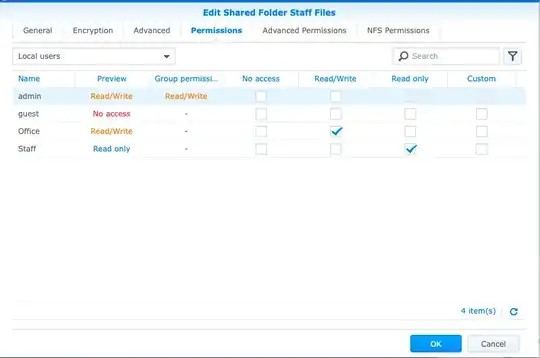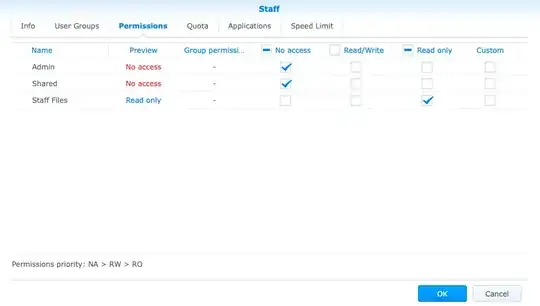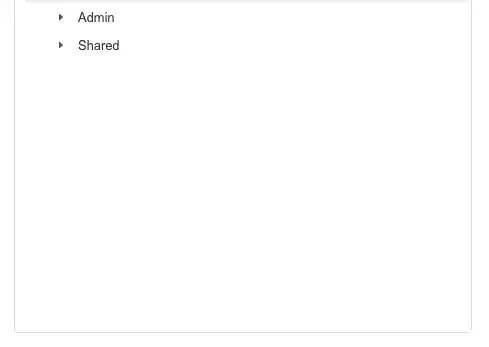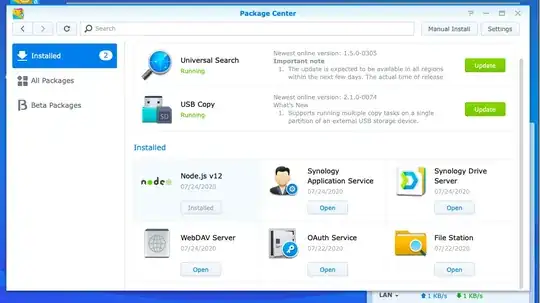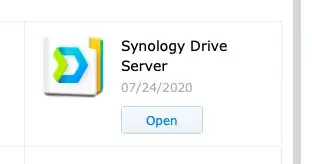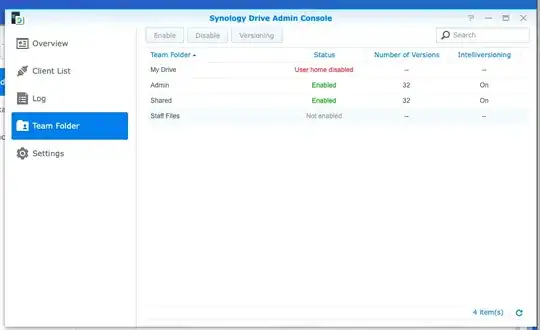I am getting some odd behaviour on my client's NAS, a Synology DS218+ the TLDR is that it's not letting me see a new folder from remote. The DS218+ is a machine that is new to me, and I'm learning that it's not set up exactly like a typical server, though it mimics many of these features.
This happened after I tried to create a new shared folder (called "Staff Files") and updated an existing user's permissions so that they see the folder. The user's permissions should be read-only and they should not be able to access the rest of the NAS drive.
Folder permissions are thus:
And the user permissions are thus:
A Mac workstation logging in with the Synology Drive Client gets the message "Testing connection…", followed by "Checking username and password…" which is immediately followed by:
No shared folder available to establish the task. Please go to the Synology Drive Admin Console to enable the shared folders you would like to connect to or contact the system administrator.
An iPhone logging in as "staff" simply goes to an empty "Team Folders".
To me, it seems like the folder is created on the server (NAS), but not mapped to the WAN connection. This theory is supported when I log in as an "office" user (with read/write privileges on all three folders, I see only the two existing folders:
I'm somewhat familiar with establishing remote service, as I have set up and currently maintain a LAMP server start-to-finish, top-to-bottom.
What the devil am I missing here!?!
It should be noted that the two existing folders are working as expected.