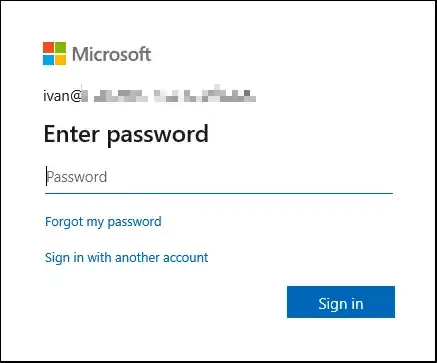Working in a 2019 Domain Active Directory, running 2019 Exchange Server, using Office Professional Plus 2016.
Adding a new account to Outlook, connect to exchange using autodiscover, the process goes smooth open the mailbox, populate folders and show the content. After a few minutes, 'need password' and a (looks like a web request) for a password. Just clicking 'Type Exchange Password and Continue' on the 'send/receive' bar, reconnect and... smooth sailing again.
Assuming domain is VALID and user is USER. Checking the security log on Exchange Server, I can see the initial connections is for VALID\USER but, the next one, that fails, is for EXCHANGE\USER. Our server name is EXCHANGE. Why trying to use the wrong domain? It also try USER@VALID... without sending the domain, that also fail.
Tests:
In Outlook-2016, create a new profile, add the domain account: same result. I should note that Outlook did not ask for username\password. The computer I'm using is not join to DOMAIN.
Hints:
I test the connection using the TestConnectivity tool results show ok, with no mention to DOMAIN as domain.