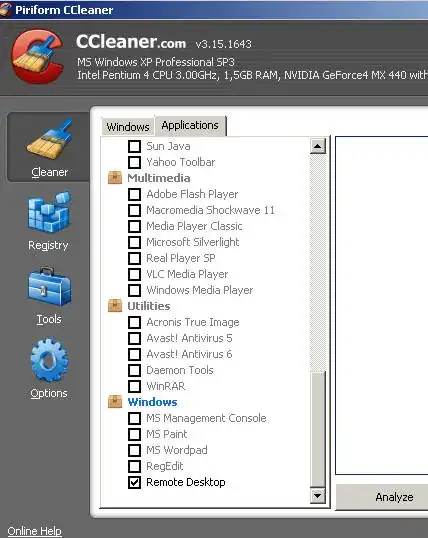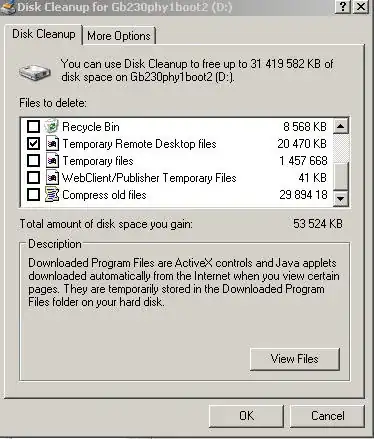This is for a Windows 7 Ultimate system, which is not a member of a domain.
When I log into the system locally, I am required to either manually enter my user ID or authenticate with biometrics. The system does not display my username on the Welcome screen at boot-up, or when the session is locked.
In order for this to work, I've made the following configurations in secpol.msc, under Security Settings\Local Policies\Security Options:
- Interactive logon: Display user information when the session is locked
- Do not display user information.
- Interactive logon: Do not display last username
- Enabled
- Interactive logon: Do not require CTRL+ALT+DEL
- Disabled
This works wonderfully for logons at the console. However, RDP sessions still display the regular "Welcome" screen with all users listed.
How can I configure the system so that the remote login screen does not leak user account details?