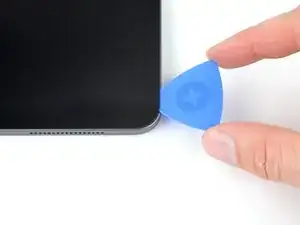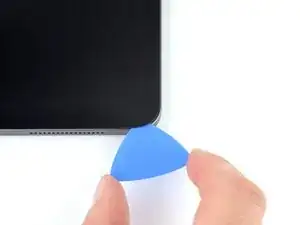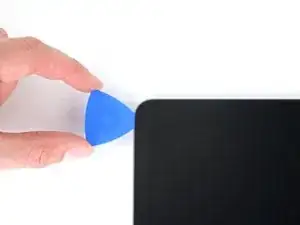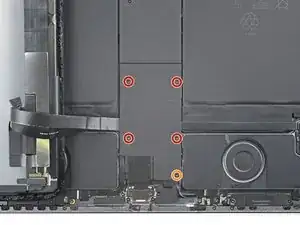Introduction
This is a prerequisite-only guide! This guide is part of another procedure and isn't meant to be used alone.
Tools
-
-
Pull the blue handle backward to unlock the Anti-Clamp's arms.
-
Place an object under your iPad so it rests level between the suction cups.
-
Position the suction cups near the middle of the right edge—one on the top, and one on the bottom.
-
Hold the bottom of the Anti-Clamp steady and firmly press down on the top cup to apply suction.
-
-
-
Pull the blue handle forward to lock the arms.
-
Turn the handle clockwise 360 degrees or until the cups start to stretch.
-
Make sure the suction cups remain aligned with each other. If they begin to slip out of alignment, loosen the suction cups slightly and realign the arms.
-
-
-
Wait one minute to give the adhesive a chance to release and present an opening gap.
-
If your screen isn't getting hot enough, you can use a hair dryer to heat along the right edge of the iPad.
-
Insert an opening pick under the screen when the Anti-Clamp creates a large enough gap.
-
Skip the next step.
-
-
-
Apply a suction handle to the screen as close to the center of the right edge as possible.
-
Pull up on the suction handle with a strong, steady force to create a small gap between the frame and screen.
-
Insert an opening pick into the gap.
-
-
-
The first magnet begins about 3 cm from the top of the iPad.
-
The second magnet begins about 3 cm from the bottom of the iPad.
-
-
-
Slide your opening pick along the right edge of the screen to separate the adhesive.
-
Leave the pick inserted in the bottom right corner before continuing.
-
-
-
Slide your opening pick around the bottom right corner of the screen to separate the adhesive.
-
Leave your pick in the bottom right corner to prevent the adhesive from resealing.
-
-
-
Insert a second opening pick under the bottom right corner of the screen.
-
Slide your pick to the bottom left corner to separate the bottom adhesive.
-
-
-
Rotate your opening pick around the bottom left corner of the screen.
-
Leave your pick in the bottom left corner to prevent the adhesive from resealing.
-
-
-
The upper cutout begins 4 cm from the top of the frame and is 3 cm long.
-
The middle cutout begins 12 cm from the top of the frame and is 3 cm long.
-
The bottom cutout is 4 cm from the bottom of the frame and is 3 cm long.
-
-
-
Insert a third opening pick under the bottom left corner of the screen.
-
Slide your pick to the top left corner to slice the left adhesive, making sure to avoid the cutouts shown in the previous step.
-
Leave the pick inserted in the top left corner before continuing.
-
-
-
Slide your opening pick around the top left corner of the screen.
-
Leave your pick in the top left corner to prevent the adhesive from resealing.
-
-
-
While the top edge adhesive softens, note the following:
-
There are two ambient light sensors near the corners. Don't insert your pick more than 1 mm here.
-
The front-facing camera and additional sensors are in the center of the top edge. Don't insert your pick here—there is less than 1 mm of adhesive and you may damage the components.
-
-
-
Slide your opening pick 9 cm toward the top right edge, stopping just before the camera assembly.
-
Leave your pick inserted before continuing.
-
-
-
Insert a new opening pick on the other side of the camera assembly, 4 cm from the previous pick.
-
Slide your pick to the top right corner to slice the remaining adhesive.
-
-
-
Grab two opposing corners of the screen and lift up to separate it from the frame.
-
Shift the screen towards the bottom right corner of the frame until the ribbon cable near the top edge is uncovered.
-
-
-
Use a Phillips screwdriver to remove the two screws securing the upper cable shield:
-
One 2.0 mm-long screw
-
One 1.8 mm-long screw
-
-
-
Grip the right edge of the screen and open it like a book.
-
Lay the screen down over the left edge of the iPad.
-
-
-
Use a Phillips screwdriver to remove the five screws securing the display cable bracket:
-
Four 1.1 mm-long screws
-
One 2.0 mm-long screw
-
-
-
Use tweezers, or your fingers, to peel the SIM card reader cable away from the battery connector.
-
-
-
Use a Phillips screwdriver to remove the 1.7 mm-long screw securing the battery connector to the logic board.
-
-
-
Use tweezers to grab the corner of the Wi-Fi antenna cable laying parallel to the battery connector.
-
Lift the cable out of its recess and fold it over the battery.
-
To reassemble your device, follow these instructions in reverse order.