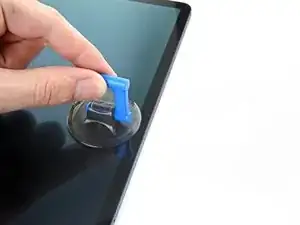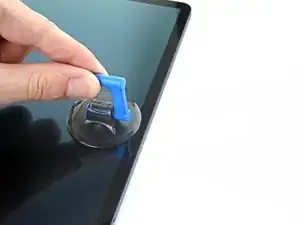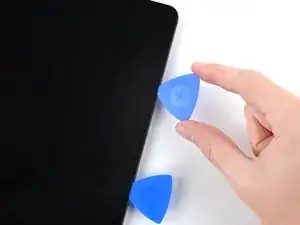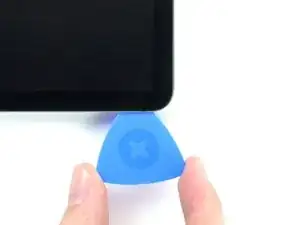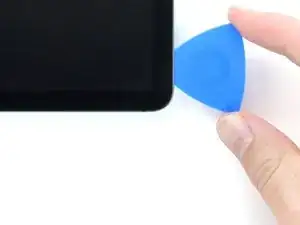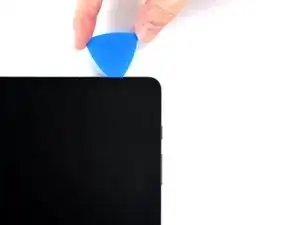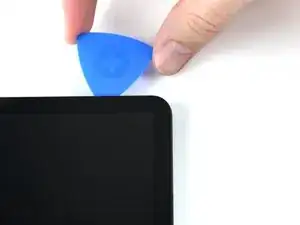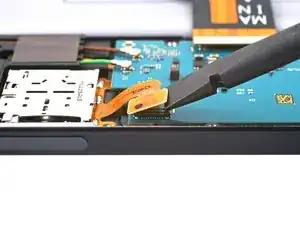Introduction
Use this guide to replace the motherboard in your Samsung Galaxy Tab S7+
For your safety, discharge the battery below 25% before disassembling your tablet. This reduces the risk of fire if the battery is accidentally damaged during the repair. If your battery is swollen, take appropriate precautions.
There is a significant chance that you may break the unreinforced and fragile display panel during this procedure. Be sure to apply plenty of heat and be extremely careful during the prying stage.
You'll need replacement adhesive in order to complete this repair.
Some photos in this guide are from a different model and may contain slight visual discrepancies, but they won't affect the guide procedure.
Tools
Parts
-
-
Apply a heated iOpener to the bottom edge of the device for three minutes to loosen the adhesive underneath.
-
-
-
There's a long circuit board attached to the screen that sits parallel to the bottom edge.
-
This image shows an example of a damaged display separating from the glass panel.
-
-
-
Once the screen is warm to touch, apply a suction handle to the bottom edge of the screen and as close to the edge as possible.
-
Lift the screen with the suction handle to create a small gap between the screen and the frame.
-
Insert an opening pick into the gap between the frame and the screen.
-
Leave the opening pick in place to prevent the adhesive from resealing.
-
-
-
Insert a new opening pick into the gap you created.
-
Slide the new pick along the bottom edge of the device towards the bottom-right corner.
-
-
-
Apply a heated iOpener to the right edge of the device for two minutes to loosen the adhesive underneath.
-
-
-
Rotate the opening pick around the bottom-right corner of the device.
-
Leave the opening pick in place to prevent the adhesive from resealing.
-
-
-
Insert a new opening pick into the gap you created at the bottom right corner.
-
Slide the new pick along the right edge of the device towards the top-right corner.
-
-
-
Apply a heated iOpener to the top edge of the device for two minutes to loosen the adhesive underneath.
-
-
-
Rotate the opening pick around the top-right corner of the device.
-
Leave the opening pick in place to prevent the adhesive from resealing.
-
-
-
Insert a new opening pick into the gap you created.
-
Slide the new pick along the top edge of the device towards the top-left corner.
-
-
-
Rotate the opening pick around the top-left corner of the device.
-
Leave the opening pick in place to prevent the adhesive from resealing.
-
-
-
Insert a new opening pick into the gap you created.
-
Slide the new pick along the left edge of the device towards the bottom-left corner.
-
-
-
Rotate the opening pick around the bottom-left corner of the device.
-
Leave the opening pick in place to prevent the adhesive from resealing.
-
-
-
With the top of the device facing you, lift the bottom edge of the screen up and away from you like you're opening a book.
-
Rest the screen upside down before continuing.
-
This is a good point to power on your tablet and test all functions before sealing it up. Be sure to power your tablet back down completely before you continue working.
-
Remove any adhesive chunks with a pair of tweezers or your fingers. Use some high concentration (over 90%) isopropyl alcohol to wipe away any adhesive residue.
-
If you're using Samsung custom-cut adhesives, follow this guide. If you're using double-sided tape, follow this guide.
-
-
-
Use the flat end of a spudger to pry up and disconnect the display cable's press connector from the back of the screen.
-
-
-
Use tweezers, or your fingers, to hold the display cable in place.
-
Use the flat end of a spudger to pry up and disconnect the fingerprint sensor's press connector attached to the display cable.
-
-
-
Use a Phillips #00 screwdriver to remove the fifty 3 mm-long screws securing the frame bracket to the frame.
-
Bottom-left = 9 screws
-
Bottom-right = 14 screws
-
Top-right = 12 screws
-
Top-left = 15 screws
-
-
-
Lift the frame bracket away from the frame, making sure to thread the display cable through its socket.
-
-
-
Use the flat end of a spudger to pry up and disconnect the battery's press connector secured to the motherboard.
-
-
-
Use the flat end of a spudger to pry up and disconnect the display cable's press connector secured to the motherboard.
-
Repeat for the fingerprint sensor cable attached to display cable.
-
-
-
Use the flat end of a spudger to pry up and disconnect the daughterboard interconnect cable's press connector secured to the motherboard.
-
-
-
Use the flat end of a spudger to pry up and disconnect the keyboard dock port cable's press connector secured to the motherboard.
-
-
-
Use the flat end of a spudger to pry up and disconnect the front camera's press connector secured to the motherboard.
-
Use tweezers, or your fingers, to remove the front camera.
-
-
-
Use the flat end of a spudger to pry up and disconnect the microSD card reader's press connector secured to the motherboard.
-
-
-
Use the flat end of a spudger to pry up and disconnect the 5G antenna's press connector secured to the motherboard.
-
-
-
Use the point of a spudger to carefully pry up and disconnect the green coaxial cable from the left side of the motherboard.
-
Repeat this process for the red coaxial cable.
-
-
-
Use the flat end of a spudger to pry up and disconnect the rear camera's two press connectors secured to the motherboard.
-
-
-
Use the flat end of a spudger to pry up and disconnect the power button cable's press connector secured to the motherboard.
-
-
-
Use the point of a spudger to carefully pry up and disconnect the bottom-right loudspeaker's yellow coaxial cable from the motherboard.
-
-
-
Pull the coaxial cable away from the frame, making sure the cable is completely unthreaded from the motherboard.
-
-
-
Use the flat end of a spudger to pry up and disconnect the interconnect cable's press connector secured to the motherboard.
-
-
-
Use the point of a spudger to carefully pry up and disconnect the top-right loudspeaker's blue coaxial cable from the motherboard.
-
Repeat this process for the white coaxial cable.
-
-
-
Use a Phillips #00 screwdriver to remove the three 2 mm screws securing the motherboard to the frame.
-
-
-
Insert a spudger into a gap between the motherboard and the frame.
-
Pry up with the spudger to release the motherboard from its clips.
-
Remove the motherboard.
-
To reassemble your device, follow these instructions in reverse order.
Compare your new replacement part to the original part—you may need to transfer remaining components or remove adhesive backings from the new part before you install it.
Repair didn’t go as planned? Try some basic troubleshooting, or ask our Samsung Galaxy Tab S7+ Answers community for help.