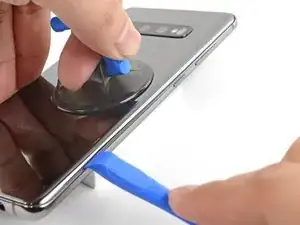Introduction
Follow this guide to remove and replace a broken screen for your Samsung Galaxy S10+. This involves removing the back cover in order to disconnect the screen from the motherboard.
This guide shows how to destructively remove the screen while retaining the original frame.
The procedure uses photos from the Galaxy S10, so there may be some minor visual differences. They should not affect the overall guide procedure.
Tools
Parts
-
-
Unplug and power off your phone before you begin.
-
Heat an iOpener and apply it to the back cover's right edge for two minutes.
-
As you wait, take a look at the image of the removed back cover and take note of where the adhesive is located.
-
-
-
Apply a suction cup to the back of the phone, as close to the center of the right edge as possible (where the adhesive is narrowest).
-
Pull on the suction cup with strong, steady force to create a gap between the back cover and the frame.
-
Insert the point of an opening pick into the gap.
-
If you are having trouble creating a gap, your best bet is to apply more heat to the edge and try the previous step again.
-
You can try applying a few drops of high concentration (over 90%) isopropyl alcohol into the seam to help loosen the adhesive.
-
-
-
Rest the heated right edge of the phone on something that is about 0.5 inches (13 mm) thick. This angles the phone for the opening tool.
-
Brace the left edge of the phone with your fingers so that the phone won't slide. Pull on the suction cup with firm pressure.
-
Press the edge of an opening tool into the seam between the back cover and the frame.
-
Slide the opening tool back and forth along the seam a few times.
-
-
-
Slide the opening pick along the edge of the phone, slicing through the adhesive.
-
Leave a pick in the seam to prevent the adhesive from re-sealing.
-
-
-
Insert an opening pick into the right edge near the bottom right corner.
-
Carefully slide the pick around the corner. Continue cutting along the bottom edge and around the bottom left corner.
-
Leave an opening pick in the seam to prevent the adhesive from re-sealing.
-
-
-
Once you have sliced around the phone, twist an opening pick in one of the edges to help separate the back cover from the frame.
-
Lift the back cover slowly. Use opening picks to slice any remaining adhesive.
-
Remove the back cover.
-
-
-
Insert the point of a spudger into the notch on the right edge of the midframe, near the Bixby button.
-
Pry up to loosen the midframe from the phone.
-
-
-
Insert the point of a spudger into the notch on the left edge of the phone, located near the power button.
-
Pry up to loosen the midframe from the phone.
-
-
-
Lift the midframe from the top corners and remove it from the phone.
-
Align the midframe's top edge to the phone and lay the frame down on the phone.
-
Use fingers to apply pressure along the midframe perimeter to snap the midframe clips back into place. The edges should sit flush against the phone edge.
-
-
-
Insert the flat end of a spudger underneath the battery connector, which is attached to the motherboard below the rear-facing camera.
-
Pry upwards to disconnect the connector from its socket.
-
Gently push the battery's flex cable away from the motherboard socket to prevent accidental contact.
-
-
-
Insert the point of a spudger in the notch near the bottom right corner of the lower midframe. It is marked by a small triangle.
-
Pry up to release the midframe from the phone.
-
-
-
Grasp the loosened end of the midframe with your fingers and lift upwards slowly.
-
Wiggle the midframe slightly to help release the remaining edge clips.
-
Remove the lower midframe. The loudspeaker is built into the lower midframe.
-
-
-
Use the flat edge of a spudger to pry up and disconnect the display connector from its motherboard socket.
-
-
-
Flip the phone over so that the display is facing up.
-
Apply a heated iOpener to the right edge of the screen for two minutes.
-
-
-
Apply a suction cup to the heated edge of the display.
-
Pull up on the suction up with strong, steady force to create a gap.
-
Insert the point of an opening pick into the gap.
-
-
-
Slide the opening pick along the right edge to slice through the adhesive.
-
Leave the opening pick in the corner to prevent the adhesive from resealing.
-
-
-
Slide an opening pick along the bottom edge to slice through the adhesive.
-
Leave the opening pick in the corner to prevent the adhesive from resealing.
-
-
-
Thread the display panel connector through the frame.
-
If you're having trouble, you can choose to cut the display panel cable in order to remove the display.
-
To reassemble your device, follow these instructions in reverse order.
After you've completed the repair, follow this guide to test your repair.
Take your e-waste to an R2 or e-Stewards certified recycler.
Repair didn’t go as planned? Try some basic troubleshooting, or ask our Answers community for help.
4 comments
Couldn't get the screen off bc the adhesive was too strong and took it to a local repair shop to see if they could get it off for me. Apparently a typical screen replacement for this is to replace the whole frame alongside the screen and that typically by doing it this way would just straight up destroy the screen and is extremely difficult to do.
amooosed -
Would the fingerprint comes with the new screen?
I can't touch the screen so how do I power off my phone?
keep holding the power button even after the menu pops up. you can also try a mouse through OTG