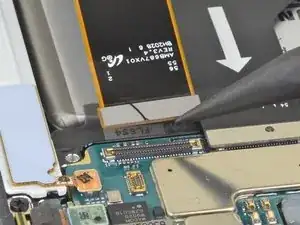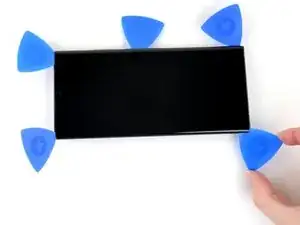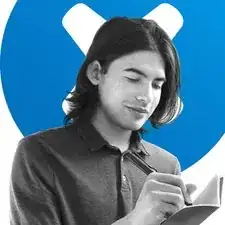Introduction
Use this guide to remove or replace the screen on your Samsung Galaxy Note20 Ultra.
The fingerprint sensor is embedded in this phone’s screen. If your fingerprint sensor isn’t working, you will likely need to replace the entire screen.
There is a significant chance that you may break the unreinforced and fragile display panel during this procedure. If you’re trying to reuse the screen, be sure to apply plenty of heat and be extremely careful during the prying stage.
For your safety, discharge the battery below 25% before disassembling your phone. This reduces the risk of a dangerous thermal event if the battery is accidentally damaged during the repair. If your battery is swollen, take appropriate precautions.
Tools
Parts
-
-
Apply a suction cup to the heated edge of the rear cover, as close to the edge as possible.
-
Pull up on the suction cup with strong, steady force to create a gap between the rear cover and the frame.
-
Insert an opening pick into the gap.
-
-
-
Slide the opening pick along the left edge towards the bottom left corner to cut through the adhesive.
-
Leave the pick inserted in the bottom left corner to prevent the adhesive from re-sealing.
-
-
-
Repeat the process of heating and cutting the adhesive along the three remaining sides of the rear cover.
-
As you proceed, leave an opening pick in each corner to prevent the adhesive from re-sealing.
-
Slide an opening pick back and forth around the entire perimeter of the phone to release any missed adhesive. Reheat any stubborn adhesive.
-
-
-
Use the pointed end of a spudger to pry up and disconnect the wireless charging coil press connector.
-
-
-
Use the pointed end of a spudger to pry up and disconnect the white press connector located in the bottom right of the motherboard shield.
-
-
-
Use a pair of tweezers to lift up the motherboard shield.
-
Use your fingers to grip the motherboard shield.
-
-
-
Use the pointed end of a spudger to pry up the battery press connector to safely disconnect the battery before continuing repairs.
-
-
-
Use a Phillips screwdriver to remove the five 4.0 mm screws securing the loudspeaker to the frame.
-
-
-
Insert the pointed end of a spudger into the hole marked by a triangle on the left side of the loudspeaker.
-
Use the spudger to pry up and loosen the left side of the loudspeaker.
-
-
-
Insert the pointed end of a spudger into the hole marked by a triangle on the right side of the loudspeaker.
-
Use the spudger to pry up and detach the loudspeaker from the frame.
-
-
-
Use the pointed end of a spudger to disconnect the touch layer cable connector from the motherboard.
-
-
-
Apply a suction cup to the heated top edge of the screen, as close to the edge as possible.
-
Pull up on the suction cup with a steady force to create a gap between the screen and the frame.
-
Insert the tip of an opening pick into the gap at a steep angle. Push down the opening pick so that it is level with the screen.
-
Leave the opening pick in the gap to prevent the adhesive from re-sealing.
-
-
-
Insert a second opening pick into the gap.
-
Slide it to the top left corner of the screen to cut the adhesive.
-
Leave the opening pick in the top left corner to prevent the adhesive from re-sealing.
-
-
-
Insert a third opening pick into the initial gap.
-
Slide it to the top right corner to cut the adhesive.
-
Leave the opening pick in the top right corner to prevent the adhesive from re-sealing.
-
-
-
Push the center opening pick farther into the phone to cut through the adhesive surrounding the earpiece speaker and front-facing camera.
-
Remove the center opening pick.
-
-
-
Insert another opening pick into the gap in the top right corner of the screen.
-
Slide the opening pick down to the bottom right corner to cut through the adhesive.
-
Leave the opening pick in the bottom right corner to prevent the adhesive from re-sealing.
-
-
-
Insert an opening pick into the gap in the top right corner.
-
Slide the opening pick to the center of the right side.
-
Leave the opening pick under the center of the right edge of the screen to prevent the adhesive from re-sealing.
-
-
-
Insert another opening pick into the gap in the top left corner of the screen.
-
Slide the opening pick down to the bottom left corner to cut through the adhesive.
-
Leave the opening pick in the bottom left corner to prevent the adhesive from re-sealing.
-
-
-
Insert an opening pick into the gap in the top left corner.
-
Slide the opening pick to the center of the left side.
-
Leave the opening pick under the center of the left edge of the screen to prevent the adhesive from re-sealing.
-
-
-
Hold the phone so that the right edge is facing upward.
-
Apply a few drops of high-concentration (90% or higher) isopropyl alcohol in the gap between the right edge of the screen and the frame to weaken the inner adhesive near the fingerprint sensor.
-
Tilt the phone so that the isopropyl alcohol flows toward the inner adhesive.
-
Wait two minutes for the alcohol to weaken the adhesive.
-
-
-
Hold the top half of the frame up so that the touch layer cable can be threaded through its cutout.
-
Lift the screen up by its top half while threading the touch layer cable through its cutout in the frame.
-
Compare your new replacement part to the original part—you may need to transfer remaining components or remove adhesive backings from the new part before installing.
To reassemble your device, follow these instructions in reverse order.
Take your e-waste to an R2 or e-Stewards certified recycler.
Repair didn’t go as planned? Try some basic troubleshooting, or ask our Samsung Galaxy Note20 Ultra Answers community for help.
5 comments
My display layer cable and touch layer cable got ripped when I took my screen off without removing the back first also the copper was dented can I.get all this new? And where I had no clue to.start at the back to replace my screen lol oops rookie mistake
unlockr.ca may have
Michael -
I’m interested in the retainer clip that holds the s-pen inside the housing compartment. I can’t access it from the rear, and I can’t access it after removing the antenna. Looking at this guide, it appears that it’s also not accessible from the front after removing the OLED panel. So it must be in the subframe?
Michael -
Bonjour pourriez vous m'informer comment puis-je faire pour acheter un écran pour le note 20 ultra SVP.
Je vous donne mon adresse mail: lopespedro81@hotmail.ch .
Je vous remercie d'avance.
Bien à vous