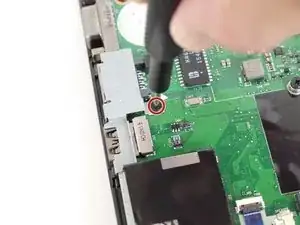Introduction
Also known as a chip card or an integrated circuit card (ICC or IC card), the smart card is a physical authorization device shaped like a credit card, and is used to gain access of another device. Smart cards can provide strong security for things like identity, authentication, financial records, etc. The smartcard reader houses the smart card, and can read or write the information on a smart card.
If you find that your device is not properly reading or writing the information on a smart card, it may be time to replace it. Follow these instructions to replace the smartcard reader in the Lenovo ThinkPad T450 laptop.
Tools
-
-
Using your hands, slide the two locking tabs away from each other to release the battery.
-
Slide the battery up and out of the device.
-
-
-
Using the JIS #00 screwdriver, unscrew seven screws from the back cover.
-
Use the JIS #00 screwdriver to remove the single 2.8 mm screw from the back cover.
-
-
-
Insert a plastic opening tool into the edges of the laptop and work your way around the edges to pry off the back cover from the device.
-
Remove the back cover from the device.
-
-
-
Using the JIS #00 screwdriver, remove the single 2.8 mm screw securing the SSD to the device.
-
-
-
Using your fingers, push the two clips securing the RAM away from each other to release the RAM.
-
Remove the RAM stick from the device.
-
-
-
Using the JIS #00 screwdriver, unscrew the four screws securing the fan and heatsink assembly to the motherboard.
-
-
-
Disconnect the fan and heatsink assembly from the motherboard using the plastic opening tool.
-
-
-
Use the JIS #00 screwdriver to remove the single 2.8 mm screw from the motherboard.
-
Remove the black plastic covering the motherboard.
-
-
-
Insert the plastic opening tool underneath the CMOS battery and pry it up and away from the motherboard.
-
-
-
Use the JIS #00 screwdriver to remove two 2.8 mm screws securing the display cable bracket to the motherboard.
-
Remove the display cable bracket from the device.
-
-
-
Using the JIS #00 screwdriver, remove the single 5 mm screw securing the bracket to the motherboard.
-
Remove the metal bracket from the device.
-
-
-
Using the plastic opening tool, flip up the locking tab on the zero insertion force (ZIF) connector and disconnect the cable from the motherboard.
-
-
-
Using a plastic opening tool, disconnect the smartcard reader cable from the motherboard.
-
Using the same plastic opening tool, flip up the locking tab and disconnect the trackpad cable from the motherboard.
-
-
-
Using the JIS #00 screwdriver, remove six 2.8 mm screws securing the motherboard to the device.
-
-
-
Carefully grab the motherboard and lift it up slightly off of the device.
-
Disconnect the ZIF connector and remove the motherboard from the device.
-
-
-
Using the JIS #00 screwdriver, remove the four 2.8 mm screws securing the smartcard reader and bracket to the device.
-
To reassemble your device, follow these instructions in reverse order.
Take your e-waste to an R2 or e-Stewards certified recycler.