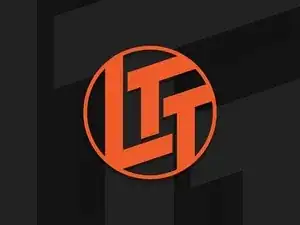Introduction
This video will cover how to create your own network router using any x86 computer, and an Intel-based NIC. This video was created by the Linus Media Group and can be found on the LTT Youtube channel. You can also find the original video here.
Things you will need
- An x86 computer with a 3rd generation PCIe slot - Typically this is any PC that has been manufactured within the past 10 - 15 years
- An Intel-based NIC - They use a 4 port card, but as long as you have 2 ports then you should be fine
- An SSD (In place of your Hard Disk Drive) - 256 GB is recommended
- Either PFSense or OpnSense - OpenSense is a more user-comprehensive GUI
- A cheap multipart networking switch - A Netgear GS308 is a good inexpensive one
- A Wireless Access Point or Mesh System
- A USB Drive for installing your Operating system
-
-
To get things ready you are going to want to open your machine up and give it a good dusting, and depending on how old it is, maybe replace the thermal paste.
-
-
-
Using your USB Drive, create a live boot of OpnSense.
-
Plug it into your soon-to-be Router and select the device from your boot manager.
-
-
-
During the boot sequence, it will ask for manual input, but you can skip these steps.
-
Once you are prompted to log in, take note of the port numbering of your system.
-
When prompted to log, do so by using installer as the username and opnsense as the password.
-
When the device reboots remove the USB, otherwise you will reboot back into the installer.
-
-
-
Once Opnsense is installed, plug your client system into the port marked as LAN in your console and using a web browser put the IP address 192.168.1.1. This is the default address set by the operating system and should be changed.
-
By default, OPNsense will allow for a range of 100 different IP addresses. You can change this in your IP range settings by modifying the last Octet of the From field to 50. and the last Octet of the To field to 254. This will allow a range of 200 different IP addresses.
-
You can also modify your DNS settings to use Cloudflare (1.1.1.1 for IPv4) or Google DNS (8.8.8.8 or 8.8.4.4 for IPv4).
-
-
-
While we have one port assigned on your router, it is recommended that you pair it with an inexpensive multi-port Switch, and a few Wireless Access Points.
-