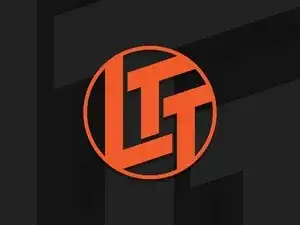Introduction
The following guide will cover how to create a simple media server using the Plex and Pulseway programs. This video was created by the Linus Media Group and can be found on the LTT Youtube channel. You can also find the original video here.
Things you will need
- An old PC to act as your server - Any PC will do. It could be your old rig that you're about to retire, a laptop, or a $35 Raspberry Pi.
- 2 x Storage devices of the same size and speed - In the video, they use 2 12Tb hard drives. What they don't tell you is that you can use any 2 hard drives as long as they have the same size, and the same read/write speed.
- Plex Media Server Software - This is going to be used as your media management software.
- Pulseway Remote Management software - This is a remote management software with a GUI interface, but you can substitute this with any remote management tool you'd like. I.E. SSH commands or VNC, but this software offers a range of tools including system alerts, remote monitoring, software management, etc.
- Winaero Tweaker - This kills any programs like Cortana, or other background tasks, that might bog down your server's processing performance. However, this is not needed as a lot of programs can actually be prevented from executing on startup using Task Manager, or by running MSConfig and configuring what programs should not run on startup.
- Unraid - This is an operating system for setting up your NAS. This Operating system does make setting up a Network-Based Storage server much easier for those who want to dip their toes into NAS creation
Additional Notes
This video guide is meant to be an introduction to server creation and management. There are many different ways to create a server, and there are many different intuitive ways to manage it, but many of those ways will have a very steep learning curve. This guide is simply meant to be a stepping stone for learning about the creation of a server, and some of the best practices for managing that server.
-
-
To get things ready you are going to want to open your machine up and give it a good dusting, and depending on how old it is, maybe replace the thermal paste.
-
Once your PC has been cleaned, plug it in and reset it to factory default settings. You can do this by hitting the Windows key and typing 'Reset' and hitting 'Get Started'.
-
-
-
In the video, it is reccomened that Winaero Tweaker is used to kill any background tasks that may slowdown your server.
-
Congratulation, you have just created your first media server! But, as stated, this is meant to act as an introduction to server creation and management.
4 comments
For the author:
In the Introduction you add the link for Unraid that is not RAID and is a OS meant to be a NAS and it's different from disk management on Windows.
Hey there @mv_dev, thank you for the catch on that one! I've made the correction for the guide for future clarity.
ok, well done
For a NAS there is always Linux, though with the steep learning curve caveat. If you use an old desktop, those can drain quite a bit of electricity. If you want a media server (or a backup server) you could always shut it off when not in use. Also, with Linux, your NAS need not be only a NAS. Using USB serial cords or PCI serial cards, you could control serial to relay cards to control stuff with shell scripts but see the above caveat. Christmas light show server, anyone?