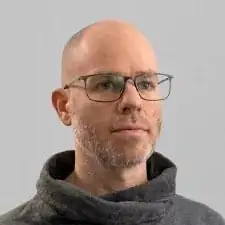Introduction
Use this guide to open your Logitech MX Anywhere 3 mouse.
Open your mouse to clean its internals, troubleshoot mechanical problems, or replace a part.
Tools
Parts
-
-
Flip the mouse's power switch into the OFF position, unplug any cables, and flip it over so the feet are facing up.
-
Heat an iOpener and apply it to the mouse feet for about two minutes.
-
-
-
There are small gaps in the rims surrounding each foot. This is where to place the tool in the next step.
-
-
-
Push the tip of an opening pick underneath the mouse foot adhesive, into the gap in the rim.
-
Slide your pick under the foot to separate its adhesive until you can grab it with your fingers.
-
Repeat to remove the three remaining mouse feet.
-
Use a pair of tweezers or a spudger to remove any large chunks of leftover adhesive. Thoroughly clean the bottom of the mouse with isopropyl alcohol and a lint-free of microfiber cloth. Allow the surface to dry completely.
-
Peel your new mouse feet away from their adhesive liners and press them firmly into place.
-
-
-
Use a Phillips screwdriver to remove the four 4.3 mm-long screws securing the two halves of the mouse together.
-
-
-
Use the tip of a spudger, an opening tool, or your fingernail to flip up the small, hinged locking flap on the interconnect cable's ZIF connector.
-
To reassemble your device, follow these instructions in reverse order.
Repair didn’t go as planned? Try some basic troubleshooting, or ask our Answers community for help.
10 comments
My left click started to have double click issue. Do you have any suggestions how to fix it? If I want to replace it, does ifixt have the part? If not, what is the part number? Thanks
Vim -
You could replace the left switch. See step 9 for the part number. You’d need to desolder the switch.
Sometimes it is enough to open the case of the switch and clean or tweak the small metal plate. But this is a very delicate finger exercise.
Mine had the left click issue. Opening the switch case and cleaning the contact points resolved it.
Meo Tras -
Steps 6 and 7 are not necessary to get access to buttons (the most common malfunction). My model had this interconnect cable glued hard to the top half of the device. You can easily remove it without disconnecting the cable, oil the buttons and assemble mouse back