Introduction
Keep your aging Mac from going obsolete by installing a patched version of macOS Sonoma.
If you cannot Download MacOS Sonoma on your Mac, download it after you installed OpenCore, as we will explain in step 11.
Parts
-
-
If you're currently running macOS Mojave, click this link to find the Mojave installer in the App Store. For Catalina, click here.
-
Click Get or Download
-
-
-
After the downloading process is complete, close the App Store. The installation window should appear afterwards.
-
[*red]Click the "Install macOS (whatever version you have downloaded)" menu at the top left of the screen, and select "Quit Install macOS (whatever version you have) ."
-
-
-
Insert your USB drive into your Mac's USB port.
-
Open Finder to find your USB or if your Finder preferences have been set, you can find it on the Desktop.
-
-
-
In Terminal, type one of the following commands, depending on your version of macOS. (The name of the version of macOS, is the one you want to install on the key and downloaded.)
-
For El Capitan : sudo /Applications/Install\ OS\ X\ El\ Capitan.app/Contents/Resources/createinstallmedia --volume /Volumes/MyVolume --applicationpath /Applications/Install\ OS\ X\ El\ Capitan.app
-
For Yosemite : sudo /Applications/Install\ OS\ X\ Yosemite.app/Contents/Resources/createinstallmedia --volume /Volumes/MyVolume --applicationpath /Applications/Install\ OS\ X\ Yosemite.app
-
For Mavericks : sudo /Applications/Install\ OS\ X\ Mavericks.app/Contents/Resources/createinstallmedia --volume /Volumes/MyVolume --applicationpath /Applications/Install\ OS\ X\ Mavericks.app
-
For Sierra : sudo /Applications/Install\ macOS\ Sierra.app/Contents/Resources/createinstallmedia --volume /Volumes/MyVolume --applicationpath /Applications/Install\ macOS\ Sierra.app
-
Other versions, see the next step.
-
-
-
For High Sierra : sudo /Applications/Install\ macOS\ High\ Sierra.app/Contents/Resources/createinstallmedia --volume /Volumes/MyVolume --applicationpath /Applications/Install\ macOS\ High\ Sierra.app
-
For Mojave : sudo /Applications/Install\ macOS\ Mojave.app/Contents/Resources/createinstallmedia --volume /Volumes/MyVolume
-
For Catalina: sudo /Applications/Install\ macOS\ Catalina.app/Contents/Resources/createinstallmedia --volume /Volumes/MyVolume
-
For Big Sur: sudo /Applications/Install\ macOS\ Big\ Sur.app/Contents/Resources/createinstallmedia --volume /Volumes/MyVolume
-
For Monterey : sudo /Applications/Install\ macOS\ Monterey.app/Contents/Resources/createinstallmedia --volume /Volumes/MyVolume
-
For Ventura : sudo /Applications/Install\ macOS\ Ventura.app/Contents/Resources/createinstallmedia --volume /Volumes/MyVolume
-
For Sonoma : sudo /Applications/Install\ macOS\ Sonoma.app/Contents/Resources/createinstallmedia --volume /Volumes/MyVolume
-
-
-
After correctly entering the command with the name of your USB drive, press the [return] key.
-
Enter the macOS administrator password.
-
Press [return].
-
Check the name and path of your USB key. If it looks correct, press the [Y] key, then press [return].
-
-
-
To boot off the USB, first make sure the Mac is off and then press and hold the [option] key when you hear the chime/turn it on .
-
-
-
Go to this link and check the last release of OpenCore Legacy Patcher. At the time of writing, it was version 0.6.5.
-
Scroll down the page until you find the Assets section of the latest release. Open it and download the file named OpenCore-Patcher-GUI.app.zip.
-
After the download ends, open the zip file to extract the OpenCore-Patcher app and open it.
-
-
-
If you do not have downloaded the MacOS installer of the version you wanted earlier, now you can use OpenCore to do so.
-
You can select Create macOS Installer to both download and create the USB installer for your selected version.
-
-
-
After it finish to build your OpenCore configuration, select Install to Disk and then select the USB you just inserted.
-
You will then get prompted to insert your Mac password to continue.
-
-
-
After OpenCore finish the installation, you will get prompted to reboot.
-
While the Mac is rebooting, hold the option key to enter boot disk selection.
-
-
-
After you enter the boot disk selection, select EFI Boot disk (it is the lask USB you created).
-
Now select the MacOS Sonoma installer and follow the usual MacOS install procedure.
-
-
-
After you finish to install MacOS, open again OpenCore Patcher and select Post Install Root Patch.
-
Then, select Start Root Patching.
-
-
-
OpenCore will ask you to relaunch as root. Select yes.
-
Then OpenCore will start patching your MacOS installation to make it compatible with your Mac.
-
After it finish to patch, it will ask you to reboot apply patches.
-
While your Mac reboots, hold down the [option] key to enter again boot disk selection. From there, select again EFI Boot and your Mac will start normally.
-
-
-
Now unplug all the USB drive that are still plugged in.
-
After your Mac boots into MacOS, open one last time OpenCore and select Build and Install OpenCore.
-
After it finish to build OpenCore, select Install to disk.
-
-
-
This time select disk0 to install OpenCore to your Mac internal drive, then select the EFI partition.
-
When it finish to install OpenCore, it will ask to reboot your Mac. While it reboots, hold down again the [option] key to enter one last time the boot disk selection.
-
After you enter the disk boot selection, hold down the [option] key and select the EFI disk to make this the default option.
-
Done! You succesfully installed Sonoma on your Mac!
-
That’s it! You now have macOS Sonoma installed on your Mac.
3 comments
I've been running this on an old Mac Mini Late 2012 semi-successfully. However it seems some menus get blurry and some apps none of the art elements will load. Guessing it's things that try to call on Metal. Anyone seen or aware of a fix for these bugs?
It’s an normal behavior I would say. The graphics acceleration is still new and sometimes it can be unstable.
Hola ! No se si alguien me puede ayudar ? Cómo puedo introducir la contraseña para instalar OpenCore en el disco duro , después de instalar Sonoma ? No puedo introducirlo … estoy tecleando, pero no funciona sin embargo si voy en otra parte si que puedo escribir . No entiendo mucho de esto 😬 Solo quería actualizar la Mac de 2011 y no puedo terminar con el proceso.Me he quedado en el punto 14 . Por favor si hay alguien que me puede explicar le agradecería un montón .
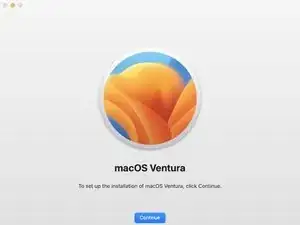
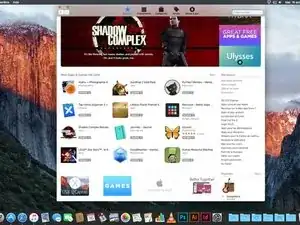
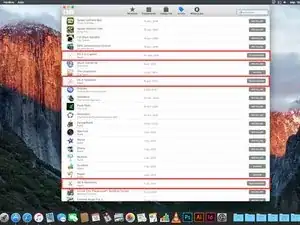
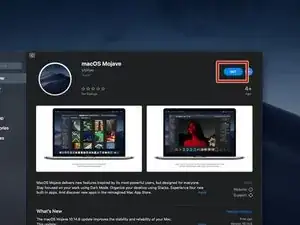
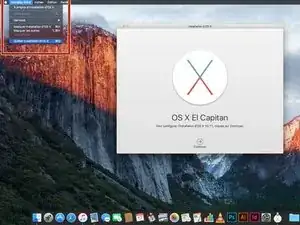
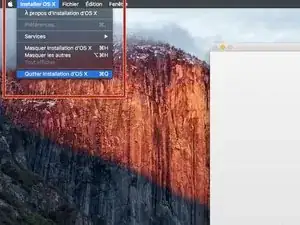
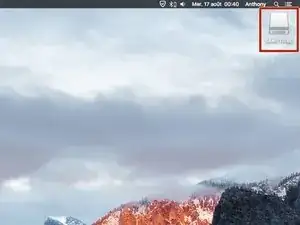
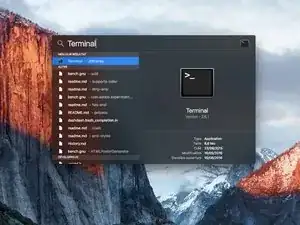
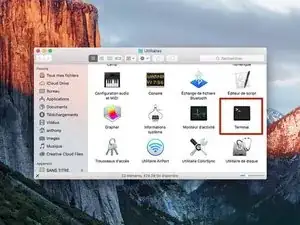
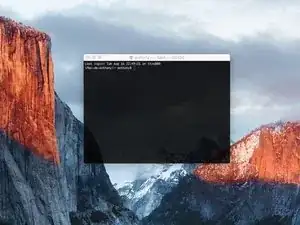
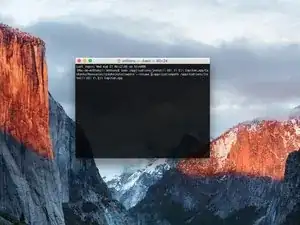
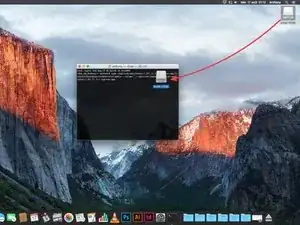
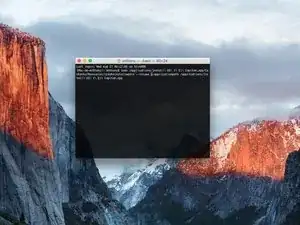
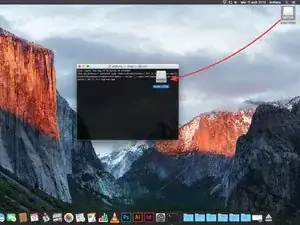
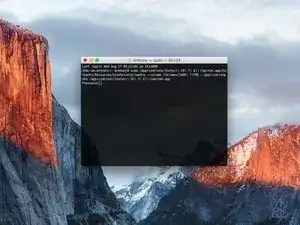
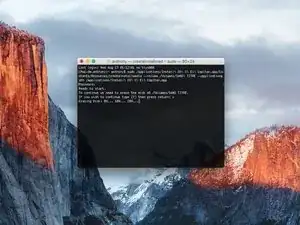
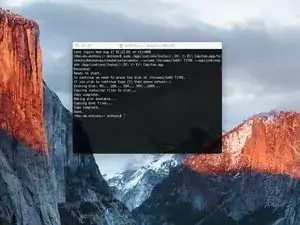
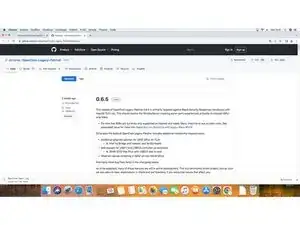
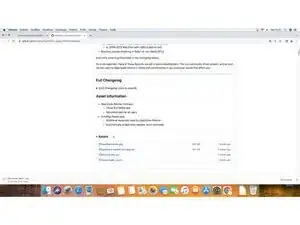
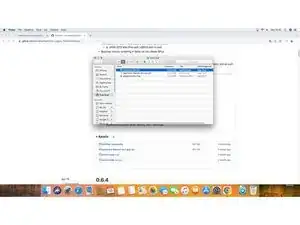



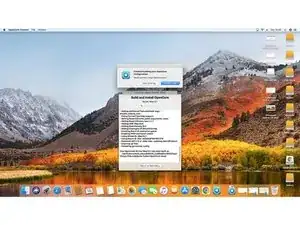


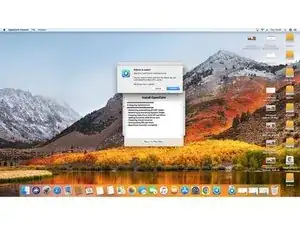
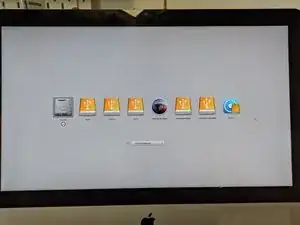
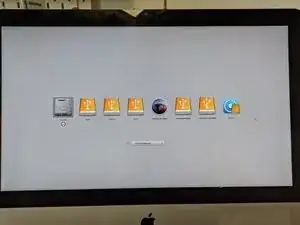
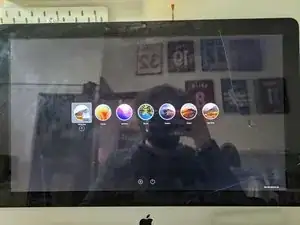
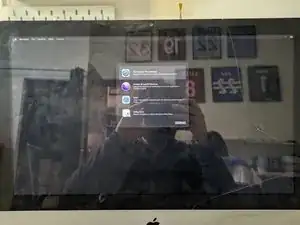


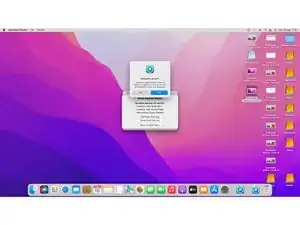




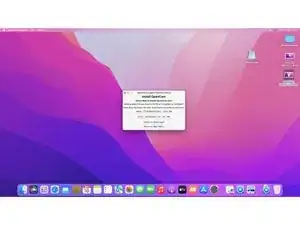

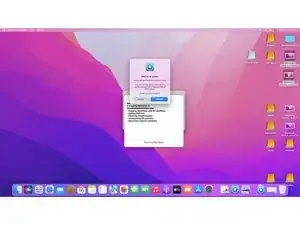
I have previously downloaded this file, but it does not show up on my purchased list. Also tried Apple Support downloads, but they only have “Update” versions to download.
Peter Simons -
If, you’re on macOS Majove, it’s impossible to download previous versions of Mac systems. Excepted, macOS High Sierra but, I don’t know for how long.
Anthony Fassler -