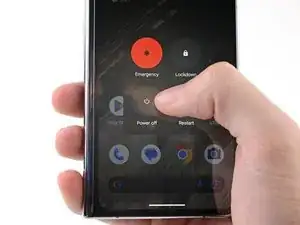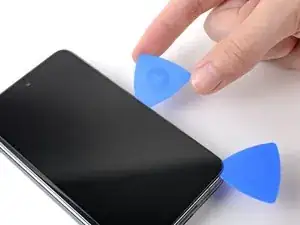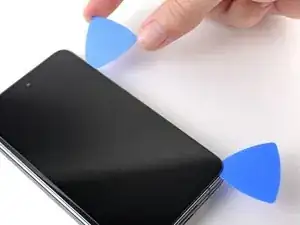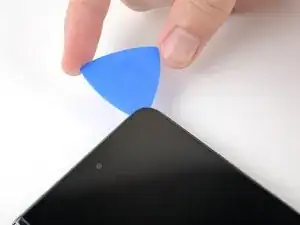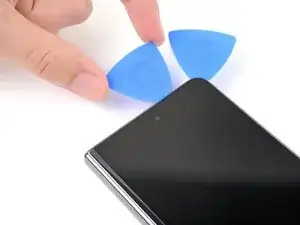Introduction
This repair guide was authored by the iFixit staff and hasn’t been endorsed by Google. Learn more about our repair guides here.
Use this guide to replace the flip battery in your Google Pixel Fold.
Note: Some photos in this guide were taken at different states of disassembly. Any visual discrepancies won't affect the guide procedure.
Parts
-
-
Insert a SIM eject tool, bit, or straightened paper clip into the SIM card tray hole.
-
Press firmly to eject the SIM card tray.
-
-
-
While you're waiting for the adhesive to soften, note the following:
-
The adhesive is under the dark black border surrounding the screen.
-
-
-
Apply a suction cup to the screen, as close to the center of the bottom edge as possible.
-
Pull up on the suction cup with strong, steady force to create a gap between the screen and the frame.
-
Insert an opening pick into the gap.
-
-
-
Slide the opening pick along the bottom edge to separate the adhesive.
-
Leave the opening pick in the bottom right corner before continuing.
-
-
-
Insert a new opening pick in the bottom right corner.
-
Slide the opening pick toward the top right corner to separate the adhesive.
-
Leave the opening pick in the top right corner before continuing.
-
-
-
Insert a new opening pick in the top right corner.
-
Slide the opening pick toward the top left corner to separate its adhesive.
-
-
-
Angle your pick so it's as flat as possible to the screen.
-
Rotate the opening pick around the top left corner to separate the adhesive.
-
-
-
Insert a new opening pick in the top left corner.
-
Slide the opening pick toward the bottom left corner to separate the adhesive.
-
-
-
Angle your pick so it's as flat as possible to the screen.
-
Rotate the opening pick around the bottom left corner to separate the adhesive.
-
-
-
There's a small adhesive strip that secures the screen near the top right corner of the phone.
-
-
-
Insert an opening pick under the right edge of the screen, near the top right corner.
-
Push the opening pick under the screen as far you can go without losing your grip.
-
-
-
Swing the left edge of the screen up and over the right edge of the phone.
-
Let the screen rest next to the phone before continuing.
-
-
-
Use a Torx Plus 3IP screwdriver to remove the five 2.5 mm‑long screws securing the bottom bracket.
-
-
-
Insert the point of a spudger under the short edge of the screen press connector facing the bottom of the phone.
-
Pry up to disconnect the screen press connector.
-
-
-
If you're reusing your screen, use tweezers to remove big chunks of adhesive from the perimeter of the screen.
-
Repeat for any adhesive on the frame, including the small adhesive at the top right of the phone.
-
Use isopropyl alcohol (>90%) and a lint-free cloth to remove any remaining adhesive residue.
-
Follow this guide to replace your screen adhesive.
-
-
-
Use a Torx Plus 3IP screwdriver to remove the 2.2 mm‑long screw securing the lower board.
-
There's a magnet at the bottom right corner of phone. As you remove the nearby screw, it might stick to the magnet.
-
-
-
During the next step, keep the bottom interconnect cable out of the way using your hands or tape with light adhesive.
-
-
-
Use a spudger to pry up the lower board from its recess in the frame.
-
Remove the lower board.
-
-
-
Slide the left edge of the board into its left alignment peg.
-
Position the right edge of the board over its right alignment peg.
-
Push down to engage the spring connectors and secure the lower board.
-
-
-
Slide an opening pick under the battery cable to separate the adhesive.
-
Use tweezers, or your fingers, to move the battery cable upward to expose the stretch-release adhesive tab under it.
-
-
-
The three along the left edge are very difficult to remove. Work slowly and avoid pulling the strips at steep angles.
-
The three along the bottom are moderately difficult to remove.
-
-
-
Use tweezers to peel the black pull tabs from off the frame so you can grip them with your fingers.
-
-
-
Pull each strip out slowly and steadily at a low angle. Give them plenty of time to stretch and un-stick from under the battery.
-
If any adhesive strips break off, try to retrieve them using your fingers or tweezers, and continue pulling—but don’t pry under the battery.
-
Repeat for all six stretch release adhesive strips.
-
-
-
Apply a few drops of high concentration (>90%) isopropyl alcohol in the gap between the frame and the left edge of the battery.
-
-
-
Tilt the left side of the phone up to let the isopropyl alcohol flow under the battery.
-
Wait one minute for the alcohol to soften the adhesive.
-
-
-
Apply a suction cup to the battery, as close to the center of the right edge as possible.
-
Pull up on the suction cup with strong, steady force to create a gap between the battery and the frame.
-
Insert an opening pick into the gap.
-
-
-
Pull up on the suction cup with strong, steady force while also prying up with the opening pick to separate the battery from the frame.
-
If you're feeling a lot of resistance, apply a few more drops of isopropyl alcohol and try again.
-
-
-
If your bottom interconnect cable is still taped down, remove the tape now.
-
Lift the battery out its recess and remove it.
-
For optimal performance, calibrate your newly installed battery after completing this guide.
Take your e-waste to an R2 or e-Stewards certified recycler.
Compare your new replacement part to the original part—you may need to transfer remaining components or remove adhesive backings from the new part before you install it.
To reassemble your device, follow these instructions in reverse order.
To run a diagnostics test with the built-in Pixel Diagnostic tool, click here.
Repair didn’t go as planned? Try some basic troubleshooting, or ask our Google Pixel Fold Answers Community for help.