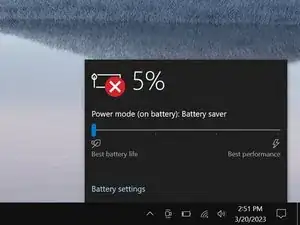Introduction
Use this guide to replace the WLAN card in your Dell Latitude 7490 laptop.
If you are experiencing frequent connectivity issues or poor signal quality, you may need to replace your WLAN card.
Tools
-
-
Insert the long side of an opening pick between the top right corner of the back cover and frame.
-
Pry the back cover up to release the clips securing the top right corner.
-
-
-
Slide the opening pick down the right edge and around the bottom right corner to release the clips.
-
-
-
Slide the opening pick along the front edge and up to the top left corner to release the remaining clips securing the back cover.
-
-
-
Use a Phillips screwdriver to remove the 3.5 mm‑long screw securing the WLAN card and its bracket.
-
Use tweezers or your fingers to remove the WLAN card bracket.
-
-
-
Insert an arm of your angled tweezers under the metal neck of one the WLAN card's coaxial connectors.
-
Gently lift as close to the head as possible to disconnect the cable.
-
Repeat the process for the second antenna cable.
-
-
-
Use a spudger or clean fingernail to pry up the WLAN card's notched edge until it pops up at a slight angle.
-
Pull the WLAN card straight out of its socket and remove it.
-
To reassemble your device, follow these instructions in reverse order.
Take your e-waste to an R2 or e-Stewards certified recycler.
Repair didn’t go as planned? Try some basic troubleshooting, or ask our Answers community for help.