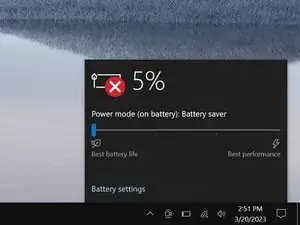Introduction
Use this guide to replace an overheating or damaged heatsink in your Dell Latitude 7410 laptop.
To replace the fan, follow this guide.
Tools
Parts
-
-
Insert an opening pick between the right edge of the back cover and the frame, just below the middle right screw.
-
-
-
Insert your pick between the left edge of the back cover and the frame, next to the speaker cutout.
-
Slide your pick along the left edge to release the clips.
-
-
-
Insert your pick between the back cover and the right display-hinge to release the first clip along the back edge.
-
Slide your pick toward the left hinge until the second clip releases.
-
-
-
Insert your pick between the front edge of the back cover and the frame, just to the right of the bottom left screw.
-
Slide your pick toward the right edge until the front edge releases from the frame.
-
-
-
Grab the black pull tab on the head of the battery connector and pull straight up to disconnect it.
-
-
-
Use a spudger to press on alternating sides of the fan connector to "walk" it out of its socket.
-
-
-
Use your Phillips screwdriver to remove the 3 mm screw securing the WLAN connector cover.
-
Remove the cover.
-
-
-
Use the point of your spudger to pry up the heatsink shield from its clips on the motherboard at these spots:
-
The bottom left corner, just below the white arrow
-
The bottom middle, just to the left of the QR code
-
The bottom right, just above the white arrow
-
To reassemble your device, follow these instructions in reverse order.
Take your e-waste to an R2 or e-Stewards certified recycler.
Repair didn’t go as planned? Try some basic troubleshooting, or ask our Answers community for help.