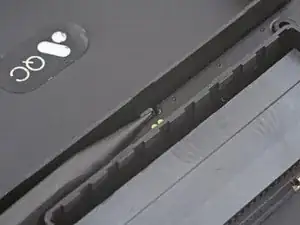Introduction
Use this guide to replace the power and volume buttons in your Analogue Pocket.
Note: The power and volume buttons are attached by a thin piece of plastic and must be replaced as one piece.
Tools
-
-
Unplug all cables and fully power off your device.
-
Working on your device requires laying it screen-side down. To prevent damage, lay it on a soft surface such as a towel.
-
-
-
Use blunt nose tweezers to pull the battery connector out of its socket on the bottom right corner of your device.
-
-
-
Swing the bottom edge of the button board up and over the cartridge reader.
-
Set the board on top of the cartridge reader so the cable's connector is facing the bottom of the device.
-
Put the top edges of the board under their tabs on the rear shell.
-
Lay the board onto the rear shell so the alignment posts go into their circular cutouts on the board.
-
Press the board down until the plastic clip engages.
-
-
-
Use the tip of a spudger or a clean fingernail to flip up the hinged locking flap on the board cable ZIF connector located on the board itself.
-
Use blunt nose tweezers to pull the cable straight out of its socket.
-
-
-
Firmly grip your device with one hand.
-
With your free hand, lift the bottom edge of the rear shell until it clears the front shell.
-
Pull the rear shell down until the sliding tabs disengage.
-
-
-
Remove the rear shell.
-
Thread the button board cable through its slot in the rear shell.
-
Lay the rear shell on the front shell so its bottom edge slightly overhangs.
-
Push the rear shell in and slide it up to engage the sliding tabs.
-
-
-
Use the tip of a spudger or a clean fingernail to flip up the hinged locking flap on the power and volume button cable ZIF connector.
-
Use blunt nose tweezers to pull the cable straight out of its socket.
-
-
-
Insert the point of a spudger between the motherboard and the left side of the button board.
-
Use the point of a spudger to push the button board out to separate the adhesive securing it.
-
Grip the board itself with blunt nose tweezers and remove it.
-
If you're reusing your board, the leftover adhesive should be sticky enough to adequately secure it.
-
If your new board comes with pre-installed adhesive, remove any linings and use a spudger to press the board into place.
-
If your board doesn't have adhesive or the leftover adhesive isn't sticky enough, use strips of thin double-sided tape such as Tesa Tape to secure it.
-
-
-
Use the point of a spudger to push in the power and volume buttons out of their recesses.
-
Use the point of a spudger to lift one of the buttons until you can grip it with a pair of tweezers.
-
Remove the buttons.
-
To reassemble your device, follow these instructions in reverse order.
Take your e-waste to an R2 or e-Stewards certified recycler.
Repair didn’t go as planned? Try some basic troubleshooting, or ask our Answers community for help.