290
69
So I recently did a clean install of Windows 10 English. I configured it to have English UI language but Norwegian keyboard. I have several problems with that setup:
- The keyboard language keeps switching to English constantly
I can't see the language bar nor the language toggle popup when I swap:
I have bound the Norwegian keyboard layout to Shift+Alt+0 and that works, but it's annoying to have to do that every 5 minutes. Also I find it weird that I can't see the language bar neither on the desktop nor on the toolbar.
Anyone have any idea of what might be wrong?
Here are some screenshots of my settings:
P.S. The only time I see the language toggle popup is actually when I'm logged out in the lock screen and press Win+Space. Nothing happens if I do that after being logged in.
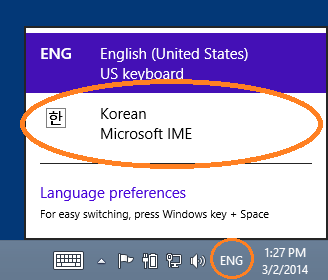
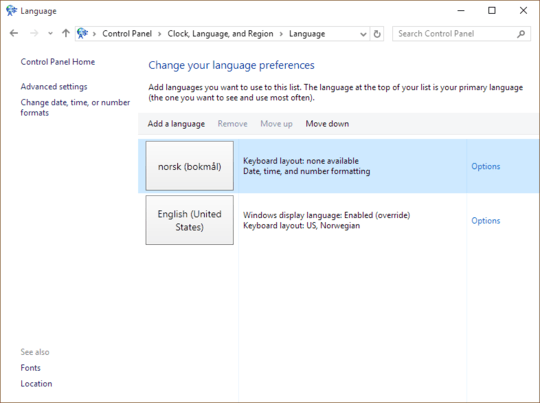
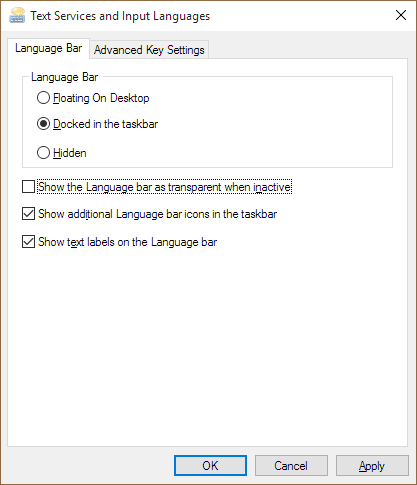
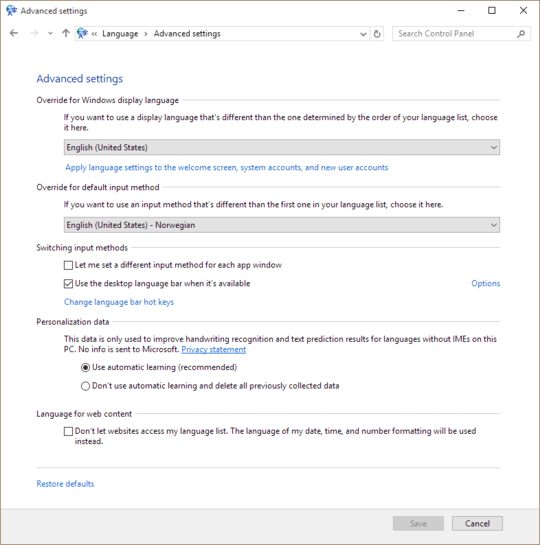

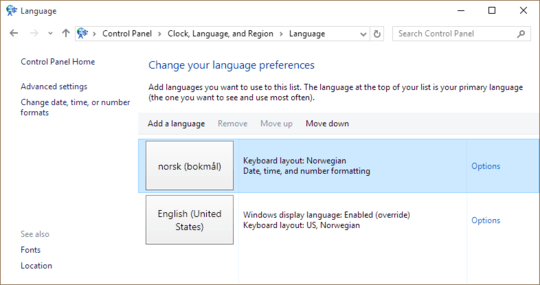
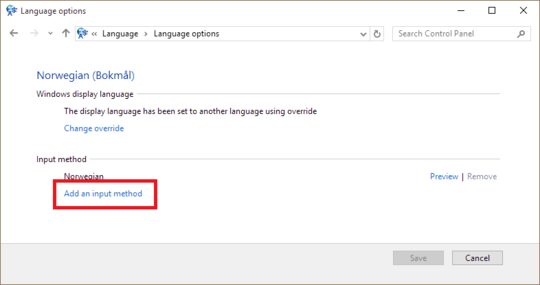
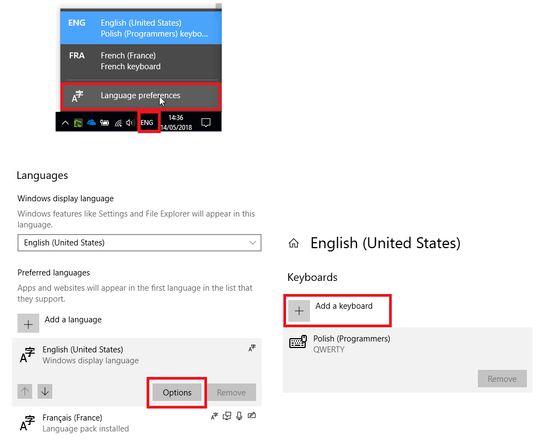
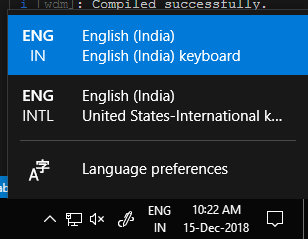
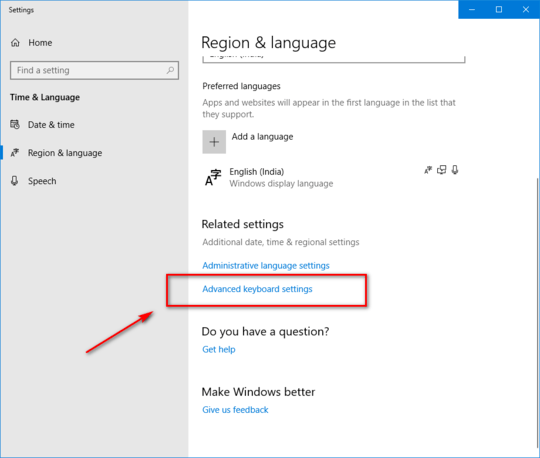
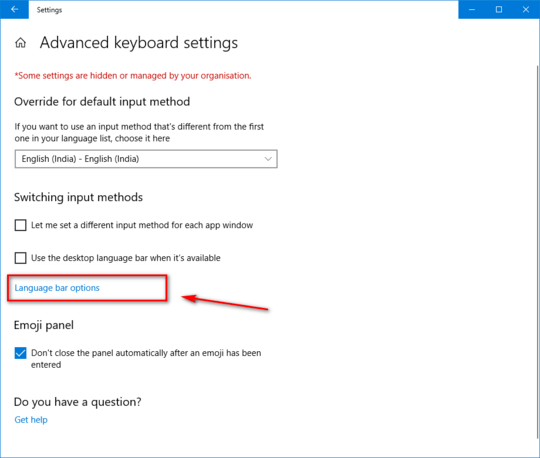
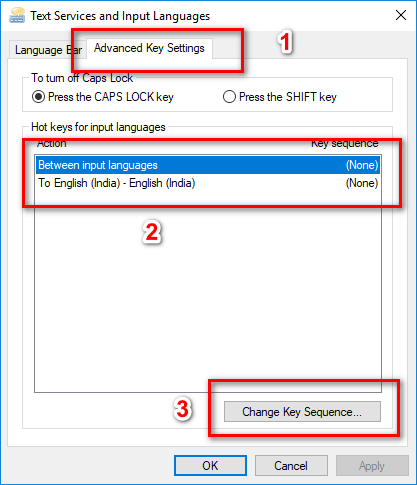
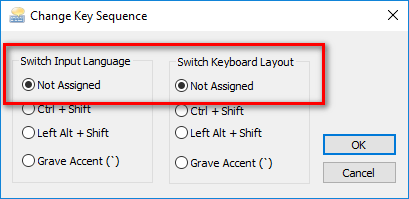
44This has driven me UP THE WALL since I installed Windows 10. The keyboard layout switches sporadically as I type. I swear I didn't touch the <kbd>Win</kbd>+<kbd>Space</kbd> shortcut. – Colonel Panic – 2016-03-10T13:02:39.167
13Alt + Shift also changes language it seems. – Mir – 2016-08-18T14:27:53.820
4And
Left Ctrl+Shiftchanges keyboards if more than one keyboard is installed!!Alt + ShiftandCtrl + Shiftare common shortcut patterns in Code Editors and Adobe products (Photoshop for instance). WINDOWS-: that was a poor, and unnecessary, choice of shortcut hijacking!! Shame on You. Ha! No Wonder I had to keep "rebooting" ! I thought this new laptop/keyboard was broken! Thanks for everyone for the Solution :) – SherylHohman – 2018-07-04T23:06:21.6031It saddens me that MSFT still has such basic usability issues. – Bruno Brant – 2018-07-10T15:56:32.090
I know this is an old question, but I wanted to mention my solution, if only for my own benefit later on, since none of the below solutions worked for me. I have US EN, a custom US EN, BG, and AR, and my system would switch to whichever language is next in the Language Bar list when I opened a new application. I had to simply force the default input method to what I use most often (US EN):