7
0
At my University, I need to connect to a secure network that requires pre-configuring authentication settings in my computer's network properties.
On Windows 7, you could access these settings via right-click on an available wireless network and choosing "Properties". This doesn't work for me in Windows 10; double-clicking or right-clicking on a network does nothing.
As someone explained here, you can go to the Network & Sharing Center and click a network you're already connected to, then get to the properties. However, I need to access the properties for a network to which I'm not yet connected in order to initially set up the configuration.
In Windows 10, what is the route to access the connection properties dialog for a wireless network that can be seen as available but for which the connection has not yet been configured?
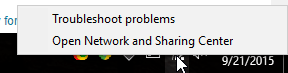


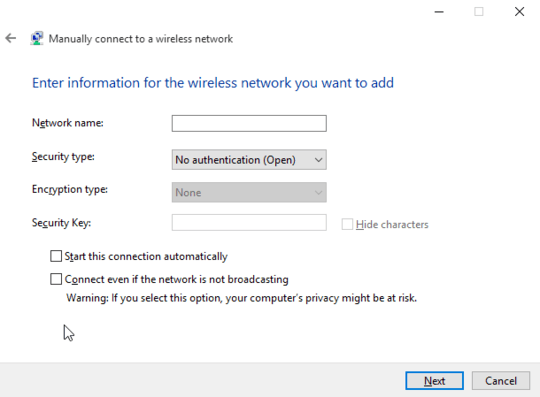
A disconnected network wouldn't have any properties one would assume. – Journeyman Geek – 2015-09-19T13:06:14.940
Take a look at pages 2-4 of this PDF. Things I need to change before I connect.
– Insane – 2015-09-19T18:47:25.307Is all of this just to ask where to find the configuration screens for a network you've selected? There are various routes to get a list of the networks the computer sees as existing. I'm not familiar with Win 10, specifically, but typically, right-clicking or double-clicking on an available network will open that properties/configuration window. – fixer1234 – 2015-09-20T04:11:19.167
2
Nope, not at all. As I already said on Windows 7 you could right click and select properties but you can't on 10 (or 8/8.1 to my knowledge). Why even respond if you're going to be condescending? Here's a GIF of me spamming double click on a network the computer sees as existing. As you can see, no properties/configuration window pops up.
– Insane – 2015-09-20T04:17:22.280I wasn't being condescending, I was trying to make sense of your question and attempt to offer help. With all of the verbiage in the question, you didn't describe what happens via the "usual" routes, which you clarified in your comment. You link to some screens that are described as available after you are connected. Those same screens should be available (and are needed), before you connect. So the question you're trying to answer appears to be what I asked in my first sentence: where to find those screens starting from a list of available networks. – fixer1234 – 2015-09-20T04:44:50.467
If you mean this screenshot then you're confused. That page doesn't list all available network connections. It lists what you're connected to on each type (above the person had an Ethernet cable plugged in and also was on WiFi) Here, look at a full view of the page as it currently is on my screen and you'll see.
– Insane – 2015-09-20T04:53:52.880See what you think of the edit. In the last link in your comment above, there's a "Set up a new connection or network". Where does that lead? – fixer1234 – 2015-09-20T05:09:39.010
BTW, I was referring earlier to http://i.imgur.com/l0md6Gq.gif, which you described as spamming double-clicking on a network the computer sees.
– fixer1234 – 2015-09-20T05:17:38.067I will try setup a new network when I'm on campus, I can't much test it now. Thanks – Insane – 2015-09-20T05:21:58.453
If you choose "manually connect to a WiFi network" you can create a new profile that way (under Set up a new connection or network as you said). So ridiculous considering all you had to do was right click on Windows 7 and click properties. – Insane – 2015-09-21T14:36:56.303
So you got it working? If so, it's a good excuse to celebrate! Consider posting your own answer. You can't be the only person with this problem and your efforts to solve it could help others. – fixer1234 – 2015-09-21T20:27:50.887