Few things to try (test your speed after each step to see if the problem persists):
- Connect the computer to the router using a different ethernet cable.
- If you have a switch in between the computer and the router, try connecting the computer directly to the router.
Check link speed/duplex:
- Press Win + R to open the Run menu, and type
devmgmt.msc to open Device Manager
- Expand Network adapters and double-click the appropriate adapter
- Navigate to the Advanced tab
- Select Link Speed & Duplex from the Property list and make sure its value is set to Auto Negotiation.
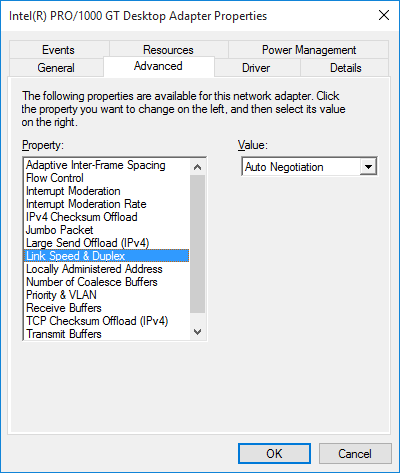
Reset the TCP/IP stack1:
- Click Start, search for
cmd
- Right-click cmd.exe and click Run as administrator
- Type
netsh int ip reset c:\resetlog.txt and hit Enter
- Reboot the computer.
1You can also use the Fix it wizard from the following link:
https://support.microsoft.com/en-us/kb/299357
A corruct TCP/IP stack can cause several issues with the network connection. Resetting the TCP/IP stack will overwrite the following registry keys:
SYSTEM\CurrentControlSet\Services\Tcpip\Parameters
SYSTEM\CurrentControlSet\Services\DHCP\Parameters
This has the same effect as removing and reinstalling TCP/IP (https://support.microsoft.com/en-us/kb/299357).
If none of the above solves the problem, your network adapter may be bad, or you could have some sort of malware which is hogging the bandwidth.
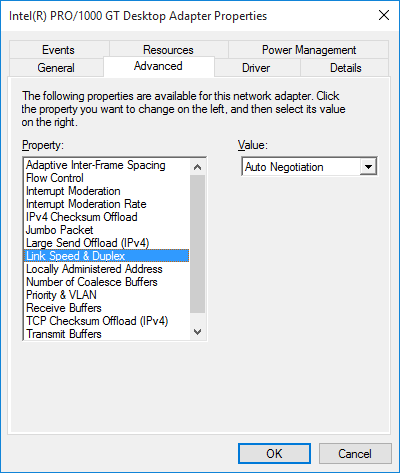
Are both computers connected via wired Ethernet or Wi-Fi? I assume this is wired Ethernet from the description of the speeds in your question but want to confirm. – JakeGould – 2015-09-05T01:07:40.353
coyld try a live OS like bart pe or a linux one – barlop – 2015-09-05T01:10:52.283
@JakeGould Yes, both are connected via wired Ethernet. I'll add this info to my question. – ctomek – 2015-09-05T10:31:10.297
@barlop I'll try that soon, but right now I can't. – ctomek – 2015-09-05T10:31:41.000
Some ethernet adapters have trouble actually moving data as fast as they claim to - though this was more of a problem with 1 Gbit adapters (lighting the Gb light, but not being able to fill the link) than 100 Mbit adapters, as far as I recall. – Ecnerwal – 2016-12-05T21:36:19.487