18
7
There are a few other question with this same title but they do not solve my problem, so I am opening another one.
I have set the permission for the "hosts" file to full access for the current user. I have even taken the ownership. Current user is in Administrators group.
I have turned off UAC.
I have removed read only permission from the file.
C:\Windows\System32\drivers\etc>attrib hosts A C:\Windows\System32\drivers\etc\hostsI have disabled my Panada Antivirus. I have also stopped 3 panda services from Services palette.
I open an elevated Command Line (run as Administrator). Run Notepad and change the file. When I try to save the file I receive the following error:
"The process cannot access the file because it is being used by another process.
I check the file using "Unlocker" and the software says there is no active lock on the file.
Can anyone help?
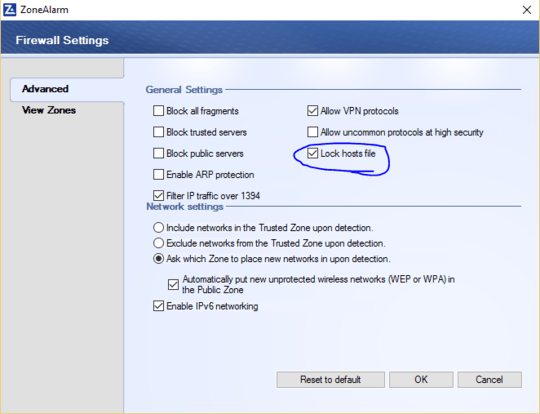
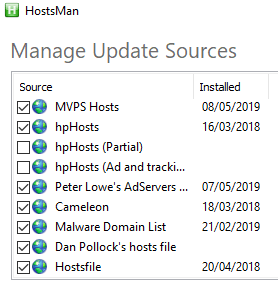
1Most of the time disabling an AV isn't entirely sufficient. I suggest you, uninstall Panda Antivirus, then try to edit the hosts file. – Ramhound – 2015-09-04T16:50:28.977
2Find out which process is locking a file or folder in Windows – DavidPostill – 2015-09-04T17:09:27.523
1David, as I mentioned Unlocker says no one has locked it. Process explorer finds no handle attached to the file. – wmac – 2015-09-04T20:14:53.183
Removing Panda did not work either. It is very strange. – wmac – 2015-09-04T22:00:06.493