Try the following, which works in Windows 7 and 8, but I can't promise anything with 10:
- Open an Administrator Command Prompt window by right-clicking the Command Prompt icon and selecting the option to run it as Administrator.
- In the Command Prompt window, type
mountvol P: /S. (You can change P: to any unused drive letter; that's arbitrary.)
- Use the Command Prompt window to access the
P: (EFI System Partition, or ESP) volume.
You'll need to use text-mode commands, rather than the GUI, but this method should work.
Another alternative is to use another OS. Even if you can't boot your other OS now, which you strongly imply, you might be able to use an emergency disk. An Ubuntu installation medium, for instance, should let you access the ESP pretty easily. IIRC, it should show up as a volume in the lower-left corner of the screen; or you can use the standard Linux mount command to mount it in any way you like.
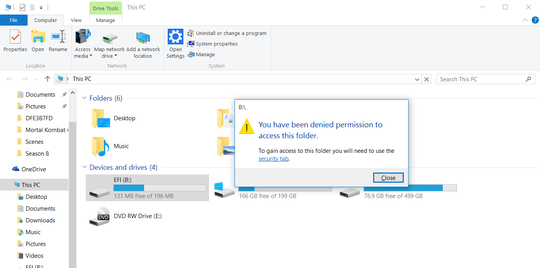
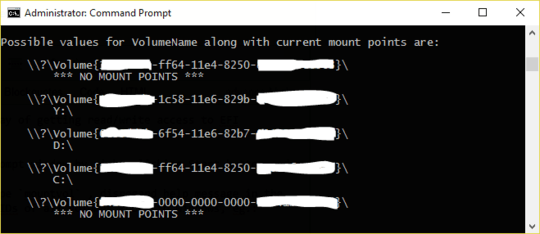
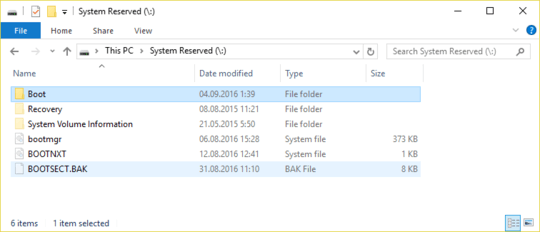
How is it "not working"? Some errors, or nothing happens after these steps? – gronostaj – 2015-09-01T11:03:26.477
I am able to see the mounted partition but I can't access it. – Raffi CH – 2015-09-01T11:04:21.910
Why are you trying to access the EFI partition exactly? – Ramhound – 2015-09-01T11:11:05.677
@Ramhound because I have multiple operating systems, and should rename a file so I can access the other system. – Raffi CH – 2015-09-01T11:13:01.207
Can you provide us the security information on the drive? The error message seems pretty clear to me. – Ramhound – 2015-09-01T14:23:42.573
Have you also tried killing Explorer from the Task Manager and starting a new Explorer task with Admin Privileges (i.e. not from within Command Prompt) – patkim – 2015-09-01T15:34:36.487
Is the drive accessible from within the Command Prompt after the mount letter is assigned? – patkim – 2015-09-01T21:39:55.540
@pat2015 doesn't work mate, to answer your second question it is yes – Raffi CH – 2015-09-02T23:09:03.957
2Interestingly I find that the mounted EFI drive is accessible from the ‘Browse’ button from Task Manager -> ‘Run New Task’ You can then perform basic operations possible with Context Menu (Copy/Paste etc) and even when you run other apps with Admin Privileges e.g. Notepad.exe it can also access the drive from its file menu. The issue seems to be with Explorer. – patkim – 2015-09-03T08:51:00.593
@pat2015 This is enough to get my job done, thanks mate – Raffi CH – 2015-09-03T09:45:25.277