3
1
Here's the network route.
Windows 8.1 SSD
--> AC Gigabit Wifi 5ghz Intel(R) Dual Band Wireless-AC 7260 Link Speed 173Mbit
--> ASUS Dual Gigabit router RT-AC87R
--> Cat 6
--> Windows 8.1 SSHD
Transfer initiated via windows built-in file transfer mechanism (explorer drag & drop) on network. Dialog showed 9 to 13 megabytes per second average transfer one large gigabyte file.
I have tested this in the same room as the router, full signal. According to my android app, there is very little channel interference (none on 5ghz, and not much on 2.4ghz)
How do I ensure my 1 gigabit Wi-Fi runs reasonably near the expected speed? (It's currently 17% of the expected speed, while in the same room & no outside interference)
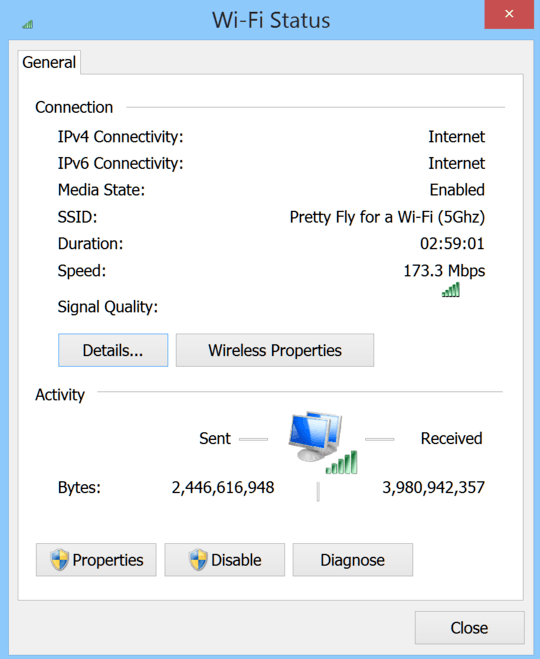
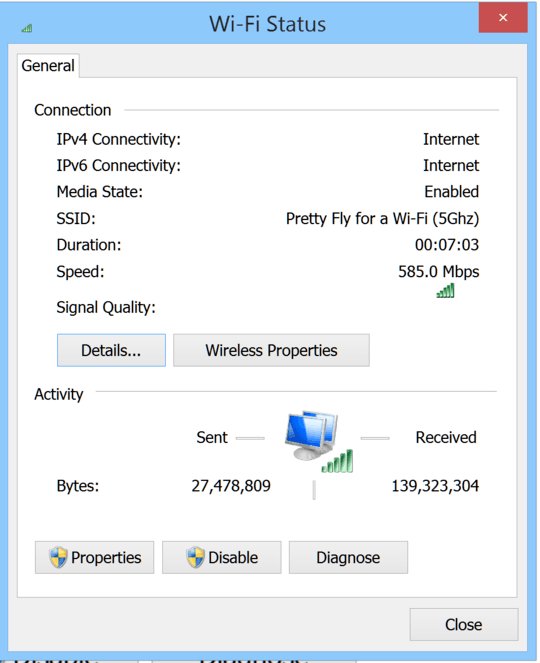
You forgot to ask a question. Is your question "why is this"? Or "what can I do about it"? Or "how can I troubleshoot"? – David Schwartz – 2015-08-31T22:38:47.487