21
9
I have two computers that came with Windows 8.1. I recently upgraded them to Windows 10. I've been trying to configure the machines for remote access but am having limited/no luck.
The RDP connection fails when specifying either the hostname or the IP of the target machine.
I have tried the following to attempt to solve the issue:
- Checked that the target PC has Remote Desktop enabled. The
Allow this computer to be controlled remotelycheckbox underThis PC->Properties->Remote Settings->Advancedis indeed checked. - Disabled Windows Firewall in case this is causing connection issues.
- Use a wired, rather than wireless, connection.
- Verified that both machines could ping each other successfully (they could).
- Verified that Remote Desktop is attempting to listen on port 3389 by checking the registry value at
Computer\HKLM\System\CurrentControlSet\Control\Terminal Server\WinStations\RDP-TCP\PortNumber(this value is indeed correct). As it turns out, Remote Desktop is actually NOT listening on this port (or apparently any port). I was able to find this information by runningnetstat -a | findstr 3389. - Toggling the Remote Desktop checkbox (see above) and then restarting, per a suggestion I found using Google. I tried this in various ways, including:
- Disabling Remote Desktop and then restarting. Then enabling Remote Desktop and then restarting.
Disabling Remote Desktop, then enabling it, then restarting.
None of these cause Remote Desktop to start listening on this port.
Putting the two computers in a homegroup together, per another suggestion. After doing this, the two computers share files and other resources.
How can I fix this issue with Remote Desktop and allow the target machine to be connected to remotely?
As you can see, I've tried a lot of things to solve this issue. Hopefully I've missed something that somebody can spot!
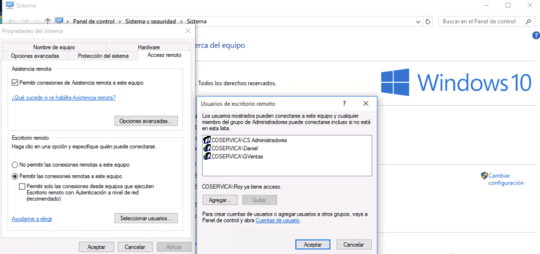
Have you tried RDPing both with the IP and Hostname? – Michael Bailey – 2015-08-15T07:16:02.767
Yes. I failed to indicate this, but this was part of my earlier attempts to connect to this other machine. – Beta033 – 2015-08-16T05:05:29.070
4What edition of Windows 10 do you have? Is this home? Home Edition has only remote desktop client and you cannot connect via RDP to it. – Volodymyr M. – 2015-08-19T06:57:16.387
@Volodymyr I'll review this. Now that i think about it, i didn't know that Home Edition didn't allow remote connections...I think it would be nice if MS did disable a feature, the UI selections to enable/disable it would have some indicator of this besides simply not actually toggling the functionality... – Beta033 – 2015-08-20T17:23:02.013
Any update on your issue @Beta033? It sounds just like what I'm running into, except IDK if it is Home Edition (yet). – Adam Spicer – 2015-09-09T00:50:06.107
Do you have port forwarding set up on your router? – user1780242 – 2016-01-07T20:12:35.513
Home edition does not have the "Allow this computer to be controlled remotely ..." check box.. It only shows the the check box that allows remote assistance requests. – Kody Brown – 2016-03-06T17:27:48.597
Have you tried launching the Remote Desktop application from a command line (or the Run dialog) like this
mstsc /admin? Just curious.. – Kody Brown – 2016-03-06T17:31:01.790If your Windows was 8.1, then your Windows 10 is home edition. While if your Windows 8.1 Pro, then your Windows 10 is Pro. You can check that from right-click on This PC icon, choose properties. you'll find either Windows 10 or Windows 10 Pro. The Windows 10 home edition doesn't have the Remote Desktop feature , you will have to add it manually by a third party tool called RDPWrap.. – iSR5 – 2016-04-01T16:37:00.007
For me using the Host Name will fail in finding the remote computer, but specifying the IP address worked. – TheCrazyProgrammer – 2017-03-02T18:12:33.950