IIRC, it is the same as it is with Sublime Text. Ctrl+Alt and then use the arrow keys to select additional rows. If using the mouse, then just the Ctrl key is used; the selected locations can be as required, the wouldn't need to be in any particular order.
Atom have a "flight manual" (user manual) with some more detail of the block editing here.
On a Mac when using the mouse, it would be the Cmd / ⌘ key instead of the Ctrl as on Windows.
Note:
On Windows, the Ctrl+Alt could be already mapped by the OS or the screen card drivers/utility to change the screen orientation, for example: CTRL + ALT + WINDOWS KEY + Up / Down
The same would apply on the Mac, e.g.: the Ctrl + Shift (as used in Sublime) is often mapped by the OS, so the functionality there takes preference.
In both cases the keybindings can be changed to something else to accommodate both (or turn off the OS, screen card short cuts).
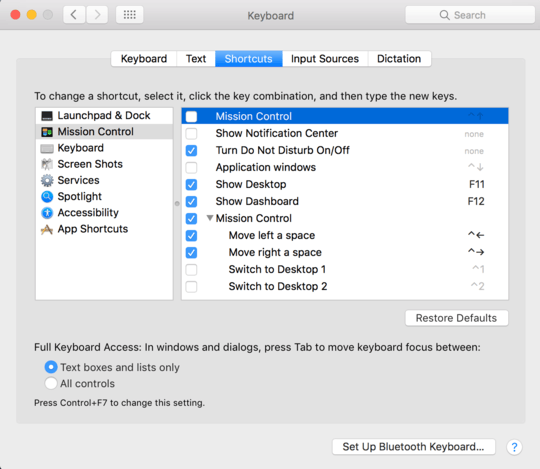
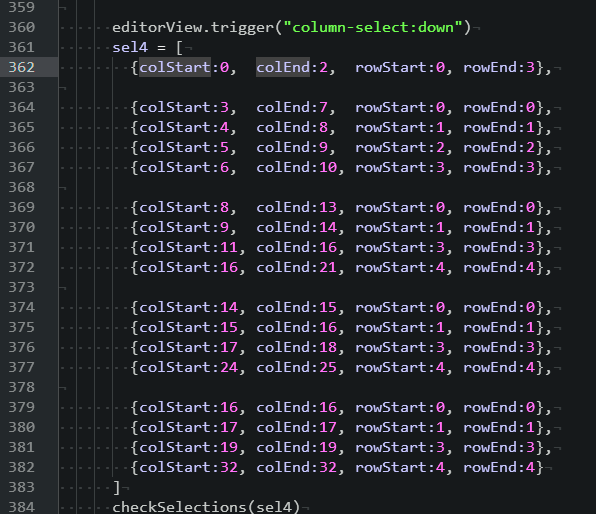
1True. I find in general though that the short cuts using Ctrl only map to the Cmd key on a Mac. – Niall – 2015-08-20T19:46:57.130
3While the mouse way works, doing Ctrl + Alt and arrows actually turns my screen upside down on Windows.. – Tiwaz89 – 2015-08-21T09:11:40.540
1@Dean. Thats sounds like you have then shortcut mapped somewhere else then, probably the screen card. You could then remove the shortcut from the screen card driver utility, or create another key mapping for Atom. – Niall – 2015-08-21T09:16:09.757
2Ctrl+Windows+Alt+arrow keys worked for me in Windows. – Patrick McElhaney – 2017-07-03T16:20:14.737
if you use the mouse you still need to use ctrl + alt not just ctrl – Aequitas – 2017-10-27T02:11:36.043
@Aequitas. Interesting, what platform are you on? – Niall – 2017-10-27T06:42:39.273
@Niall windows 10 not sure atom version can report on Monday if you're interested – Aequitas – 2017-10-27T06:47:13.677
@Aequitas. Sure, lets see if this is something new. – Niall – 2017-10-27T06:50:12.357
@Niall Atom Version 1.21.1 – Aequitas – 2017-10-29T23:09:50.457
@Aequitas. That version on Win10 still works for me as described in the answer. Maybe there is a plugin or such (possible even system shortcut) that causes the change. – Niall – 2017-10-30T08:13:50.177
I know the question is about Windows, but for the record, on Linux the <kbd>Ctrl</kbd>+<kdb>Alt</kdb>+arrow combinations are taken by the DE for workspace management. – Luís de Sousa – 2018-10-04T06:17:30.977