2
I'm desperately trying to layer an area chart on top of a a scatter plot in Excel 2013.
The scatter plot has been successfully used to visualize the deviation from the mean of different Key Performance Indicators (KPIs) to see how several business entities perform relative to each other. Basically, my x-axis is a percentage value, and my y-axis is a list of KPIs (or for the sake of the chart, some numbers from 1 to n). Works perfectly fine.
What I would like to do now is to add a "corridor" to see the minimum and maximum values. I can actually add a maximum and minimum line, but have failed to change it into an area.
Here's a screenshot and a demo file so you can see what I mean:
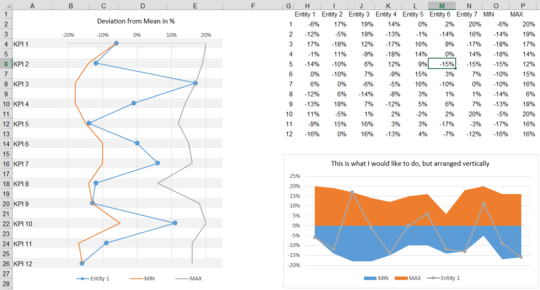
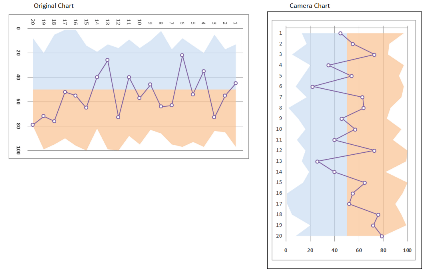
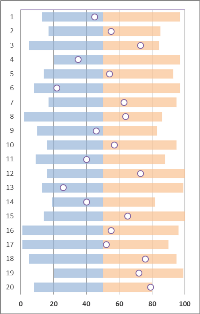
I think this http://peltiertech.com/fill-under-between-series-in-excel-chart/ might get you with some idea.
– vembutech – 2015-04-30T18:43:57.010Try creating an area chart then adding another series for your scatter, then change that series to a scatter chart type (leaving the area series in place). – dav – 2015-04-30T20:19:26.203
Just re-read your question and saw that you want it vertical. Since Excel doesn't easily do that, you can do a quick (and easy) cheat. Use the camera tool to take a picture of your chart and then orient the picture vertically. Then format your axis and labels on the chart for the perceived orientation and display the resulting camera picture instead of the original chart. – dav – 2015-05-01T12:39:35.100