17
2
After changing my dlink router with a Netgear d6000 I'm no longer able to connect to ftps via filezilla. The settings for ftp connections remained the same but after connecting to the server, Filezilla timeouts after 20 seconds of reading folders(nothing appears in the directory tree). Same problems with different ftps. I don't know if it's router related.
Edit: It's not a timeout issue. Changing the timeout value doesn't change the problem. It blocks when reading folders.
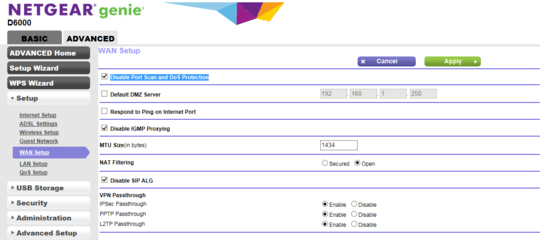
just a comment for others who may be desperate, I ran into this same problem with fileZilla and after trying every answer to this question, I begrudgingly finally tried cyberduck - and it just worked right away. – Jeff Puckett – 2018-08-27T19:48:42.923