1
I'm trying to install Windows 7 in my Lenovo z560 laptop. I inserted a DVD, deleted all disks and then formatted it. Now I selected primary drive(150GB) and after that an error msg popped up while loading windows files.
Windows cannot install the required files. Make sure all files required for installation are available, and restart installation. Error Code 0x8007045D
So I shutdown and restarted the PC to start the installation again from beginning. But this time When I get to the drive selection screen which shows up a "Disk 0 Unallocated Space", 465.8GB Total / 465.8GB Free. This is the only SATA device I have installed other than the optical drive. When I try to select this internal HDD, I get the warning message showing
Windows cannot be installed to this disk (show details)
And when I click Next it shows
Setup was unable to create a new system partition or locate an existing system partition. See the Setup log files for more information
And I cannot proceed further this step. I even tried disk part commands.
As mentioned in this solution. and this one
The first time I gave format command after clean command it was on 0 percentage for long time. So I cancelled the process while it was running. And then again gave the command create partition primary. But now it show an error,
DiskPart has encountered an error: The request could not be performed because of an I/O device error. See the System Event Log for more information.
Note: I din't back up any data or system image(Since,I thought I dont want any data for fresh windows installation) and I am yet to try the LiveCD installation process.
Since many post suggests many different solutions like
- The first one is disk part which dint work
- Install Windows XP from a cd and format the drive and reinstall Windows 7(dint try).
- Install Ubuntu live cd and boot it.(dint try)
- Use partion softwares like Gparted on ubuntu and WinDFT(dint try).
- Some suggested to change the HDD permanently(Will do Atlast)
Next I m going to try XP or Ubuntu Live CD. Will post the updates as I try one by one.
Apart from trying the first solution I'm not sure which one of the solution will work for me or I cant be sure of what the actual problem is?
Can someone please help me if you have a working or tried solution till then?
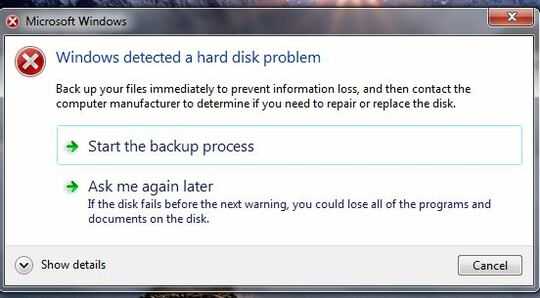
I/O device error most likely points to the drive being bad, or (less likely) the motherboard. Can you run a system diagnostics from the BIOS or create a diagnostic disk from Lenovo to run a more rigorous test? – Hefewe1zen – 2015-03-09T20:01:56.707
@Hefewe1zen tried the Windows Memory Diagnostic for memory problems..Clicked Restart now and check for problems..but error msg shows "Windows cannot check for memory problems. An error is preventing Windows from checking for memory problems during startup". Same message displayed for other option also("Check problems at next restart"). – Lucky – 2015-03-09T20:15:38.667
You need to check your storage medium (the hard drive, not the RAM) – Hefewe1zen – 2015-03-09T20:30:04.423
@Hefewe1zen oh I'm sorry..but there is no other option for scanning the hard disk problems..i run the check disk command in elevated mode at startup and it showed 0 problems..it that ran in 5 secs since there is nothing in the hdd – Lucky – 2015-03-09T20:34:22.757
What was the error you recieved "some error" isn't helpful from a diasnostic perspective – Ramhound – 2015-03-09T20:38:32.187
1
I would download and create a bootable diagnostic disk from this page -http://support.lenovo.com/us/en/lenovodiagnosticsolutions/downloads
– Hefewe1zen – 2015-03-09T20:38:43.967@Ramhound updated the question it was about the Error Code 0x8007045D which some sources said a disk problem..but im not sure – Lucky – 2015-03-09T20:45:10.797
The error code 8007045d exactly indicates an I/O problem. This is the description from MS for that code: "Error code: (HRESULT) 0x8007045d (2147943517) - The request could not be performed because of an I/O device error." Therefore, I'd try again with a different HDD. – Scott Rhee – 2015-03-09T20:52:15.113
In addition, check if there is any strange BIOS option existed to protect/interfere OS installation. – Scott Rhee – 2015-03-09T20:59:26.227
@Hefewe1zen i tried to download the lenovo diagnostics solutions but it was all exe files..there are no iso file available to test memory problem..anyway i m going to try out the Gparted Live USB tool(http://gparted.org/index.php) to partition my hdd..and run memtest x86 to detect if any problem in my RAM..
– Lucky – 2015-03-10T10:16:27.843@ScottRhee thanks..one of the installation problems got solved by changing the boot configuration of SATA to disable the AHCI and leave it to compatible mode(found in MS forums)..which got me to the installation steps..and then while loading windows files till 85% same error shown and solved the error code 0x8007045D problem by selecting another partition for windows installation..since i guess the first partition of my hdd was corrupt or bad media sectors related issue. – Lucky – 2015-03-10T12:07:59.240