You're making headway. That's great.
It may be best if you really treat the changing of the IPv4 address, and the changing of the DHCP settings, as two separate things. When you changed the router's IPv4 address, you succeeded in that step. Good.
After changing the IPv4 address, you need to be able to communicate with the router at 192.168.9.1. To do that, your computer needs to have an address that starts with "192.168.9." (I am making an assumption of /24 networks, which means that your subnet mask is "255.255.255.0", which is not strictly necessary but is what is common.) The easy way to accomplish this might be to set your computer's address to "192.168.9.50" (as a statically-assigned address), at least temporarily.
Then, using 192.168.9.addresses, change the DHCP settings to your heart's content. Re-enable DHCP, and tell it that 192.168.9.100 should be the starting address in the range of addresses to hand out (if you want to, which looks like is what you were trying to do).
Note that once DHCP is re-enabled, your computer won't make any changes automatically. You may need to flip your computer back to using DHCP, to perform a renew (which might involve a process of performing a release first). In Windows Vista+, you can "Repair" the network adapter. If all else fails, you can restart the equipment (reboot the computer), because that is an overkill method that usually results in a new DHCP request. Until your computer does this, your computer won't be affected by any DHCP changes you make on the router. The changes on the router simply affect what responses the router will give; that has no effect until the other devices make another request to the router asking for a response. That is why nothing happened when you pushed OK.
If the router allows you to change the router's Local IP address before changing the DHCP settings, then that will break DHCP until those DHCP settings are fixed. The rule is that the DHCP addresses that get handled out need to be part of the same subnet. (That rule might be able to be violated, but that actually ends up being more complicated. To keep things simple, follow that rule.) Being part of the same subnet basically means that the first numbers are sufficiently close. For a /24-sized network (which is what you're using if you have a 255.255.255.0 subnet mask), that means the numbers before the first three periods must match exactly. (That's why everyone likes to use 255.255.255.0 ; it allows people to very easily tell whether addresses are part of the same subnet.)
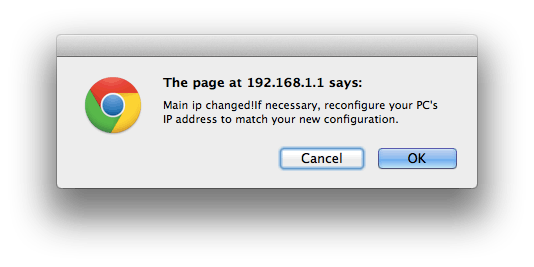
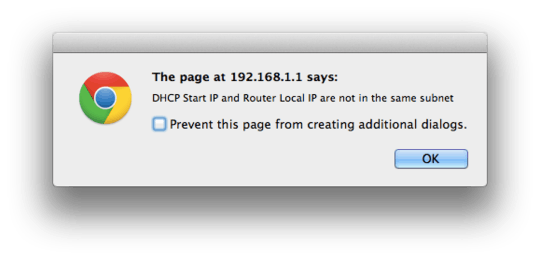
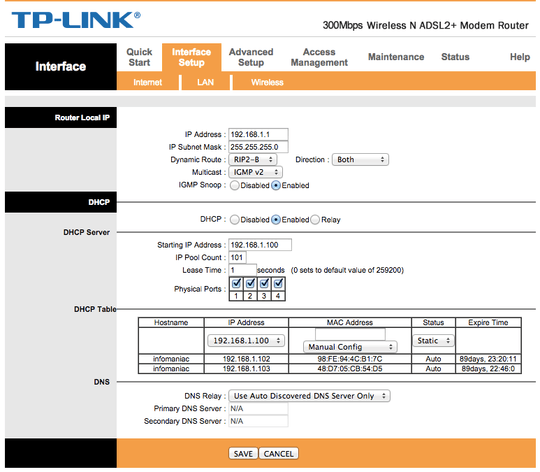
Try changing the main & starting addresses while leaving DHCP on, then reboot the router and afterward the PC. If this doesn't work, try the latest firmware; you will need to restore to factory defaults to make it take effect.
– harrymc – 2015-02-24T07:32:36.680Like I said in my initial question, I can't even change the main IP. – infomaniac – 2015-02-24T20:45:11.720
What do you mean by that? Is there an error message, or can't you type inside the field? – harrymc – 2015-02-24T20:47:42.540
OK, you have added the error message. You need to change every
– harrymc – 2015-02-24T21:07:41.310192.168.1on the page to192.168.9. Turn off all devices for which you can't do that (except of course the PC). Please also post a screenshot of the relevant page at the moment you are trying to save, like this.Screenshot added. Also please note that I cannot use the 192.168.9.x subnet - 8 or anything above 9 will do – infomaniac – 2015-02-24T21:43:54.600
The screenshot you have posted contains the default values. Please post instead that of the screen after you have made your changes and for which pressing the Save button will cause this error message. And do you mean that you can change to 192.168.7 but not to 192.168.8? – harrymc – 2015-02-25T06:36:38.917
First disable DHCP, save, change Router IP, save. – Lucio M. Tato – 2018-03-23T02:09:45.320