4
I have Windows Updates set to "Check for updates but let me choose whether to download and install them". However, Windows keeps changing back to "install updates automatically".
In this post I read that an antivirus can change this setting. However, I have no antivirus installed at this moment.
In this other post I read that Windows Live Essentials can cause this issue, but I don't have that installed either.
I have just reinstalled Windows 8.1 x64 today and the only other software I have installed so far is AMD Catalyst, Firefox, MS Office, and WinRAR (none of which should be changing Windows Update settings)
I've noticed that Windows Update settings have been changed after my PC restarts following the installation of updates.
This issue has already caused my PC to become unable to boot twice since I use Windows custom themes and I need to disable them before Windows updates. However, with automatic updates, I don't get a chance to disable them and then it's too late.
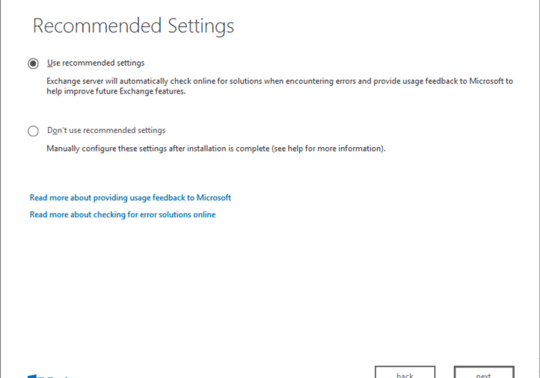 Note: This screenshot for Exchange (found on internet) - normally the text is allowing it to update automatically etc, not just to provide usage feedback.
Note: This screenshot for Exchange (found on internet) - normally the text is allowing it to update automatically etc, not just to provide usage feedback.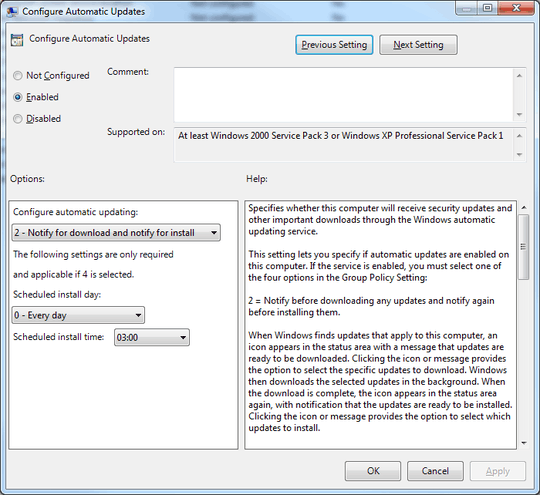
1
Run ProcMon with a filter applied to the registry key and look which process changes the setting: http://channel9.msdn.com/Shows/Defrag-Tools/Defrag-Tools-4-Process-Monitor
– magicandre1981 – 2015-01-01T07:56:21.0301
If you cannot solve it you can always disable forced restarts This will give you a chance to disable your custom themes.
– Moab – 2015-01-01T22:37:01.380@magicandre1981 The settings get changed after a specific group of Windows updates (can't remember which). I've just reinstalled the OS and this time I installed all the updates before installing the custom theme so I have no way of checking which process during the updates changed it. Although I think that its likely that the setting may have been changed before the logon screen (black screen that says "installing updates" after restarting) so it may be impossible to monitor which process changes it. Anyway, after installing all the Windows updates the settings have not been changed again. – Jorge Luque – 2015-01-03T20:45:08.480
@Moab The problem is sometimes I restart it myself (like after installing a program I click the "restart now" button) so the PC gets restarted and installs the updates without me knowing. Do you know which registry key has the settings for automatically updating Windows? – Jorge Luque – 2015-01-03T20:50:00.100
1Registry keys here – Moab – 2015-01-04T22:16:55.613