20
5
I recently got a 64GB USB stick and planned to make it a system repair multitool, with different Linux and Windows installers and live images, but I seem to have a USB stick that cannot be booted.
Pendrive Linux' Yumi installer doesn't recognize it, and only lists it when "show all devices" is checked.
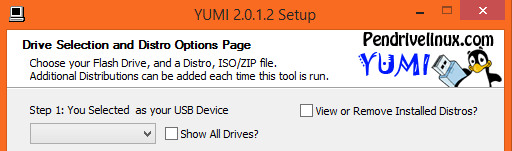
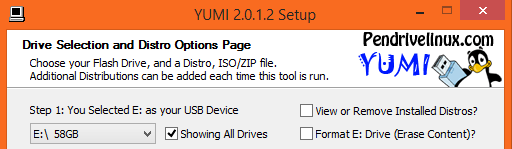
The Windows 7 USB install tool doesn't recognize it either.
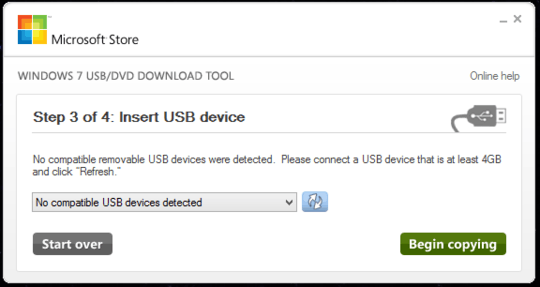
When putting an image on it with either Yumi or diskpart and xcopy, none of the three PCs I tested are able to boot it, but none of them have problems booting from another smaller, slower 8GB drive. The HP USB format tool, as mentioned in this answer does format it, but that does not enable bootability. I have tried both NTFS and FAT32 filesystems, but neither succeed.
What causes this? I was under the impression that USB sticks are just storage devices (like optical discs) and that it was enough to have the correct files/structures to make it bootable. Is the device missing some critical feature necessary to make it bootable?
Additional Info:
The mainboards of the PCs are the GA-MA770T-UD3 (AM3 socket, probably a bit old), the GA-Q87TN (1150 socket), and whatever is inside the Dell XPS12 9Q33. The latter two run Haswell processors with UEFI, I can't imagine that a 64GB stick would pose a problem.
I also tried formatting with the Windows tools, and tried to make a partition of only 20GB.
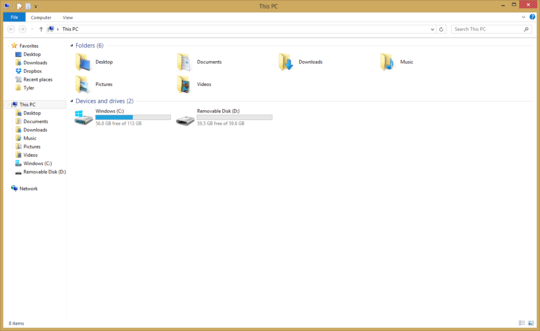 .
.
That is odd, I've never ran into this issue! I've always used diskpart and set the partition as Active and that was enough. – Lee Harrison – 2014-12-17T16:46:30.643
2
Apparently somebody else's had this problem, too. It looks like there are some flash drives that just can't be booted from.
– iFreilicht – 2014-12-17T16:50:07.1231
Perhaps check out: What makes bootable media bootable? and How can I identify which of my USB drives can be made bootable
– Ƭᴇcʜιᴇ007 – 2014-12-17T16:52:27.640@Ƭᴇcʜιᴇ007 interesting questions and good answers. Unfortunately, neither solve my problem nor do they answer my question. If it is true that the bootable flag has to be set in order for windows to recognise multiple partitions, then it is set on my drive as I tested it with two partitions, and both could be read from and written to without error. – iFreilicht – 2014-12-17T17:00:34.947
Does Windows give you the Eject option for that drive when it's plugged in? – Ƭᴇcʜιᴇ007 – 2014-12-17T17:09:32.837
Yes, and the device shows up as expected. Files can be written and read with no problem at all. – iFreilicht – 2014-12-17T17:13:52.983
In Windows, have you tried using the
– I say Reinstate Monica – 2014-12-19T22:50:28.640CLEANcommand inDISKPART? This should destroy all partition data and give the drive a RAW partition. From there you would need to re-apply your boot configuration to the drive.@Twisty I did something similar with Linux, as suggested by one of the answers. I used
cp /dev/null/ /dev/sdXto wipe the stick completely, including partition table information. This didn't solve the problem, unfortunately. From what I can tell, it seems to be a firmware issue. – iFreilicht – 2014-12-25T23:22:56.437I'd bet that this is a USB 3 stick and his Mobo doesn't support USB 3 without the kernel mode driver loaded. My mobo won't boot from USB 3. Before I updated the BIOS it wouldn't even list my USB 3 stick on the boot screen but it still doesn't add it to the list of boot drives. – krowe – 2014-12-26T03:28:40.687
@krowe you've bet wrong, it's a USB2 stick. To be precise, the Intenso AluLine 64GB. – iFreilicht – 2014-12-27T11:14:26.957
I'm reliably told the following is a comment and not an answer. I disagree, but whatever. I had exactly the same issue, was due to the partition size on the stick. Aligns with your observation that the 8GB sick works, but the 64GB stick doesn't. I expect there is a limitation on the size of partitions supported by the boot loader or some such - perhaps someone else can clarify (who's understanding is better than mine). To clarify - the same 64GB stick was used successfully with the smaller partition. – wally – 2017-05-14T18:54:37.487