17
5
These artifacts are random and can be created in multiple ways, although they occur rarely. The cause appears to be a failure by some part of Windows' code to erase a segment of the screen. The only way that I know how to make an artifact disappear is to restart Windows.
For example: After right-clicking on a file folder in Windows 7, I see hovering over the desktop an artifact that is a highlighted blue bar with the word Open in white letters.
From my own experience, this can occur with Windows XP, 7, 8, and 8.1.
Are there other ways to fix this besides restarting? Thank you.
update: while not a solution for everyone, and imho not a real solution for my question, this worked today (no future guarantees) ... an artifact today was really annoying me to the point of wanting to reboot ... when i plugged my second monitor into the laptop's HDMI port, the artifact vanished, possibly because this caused a refresh of video memory cache. 2015-06-10
next time if this random happens, i'm going to try changing the screen resolution temporarily and then changng it back. could work?! end update
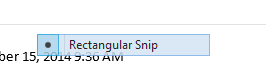
1What normally works is to simple log the user out and log back in but there is no universal fix, this problem, can occur for several reasons. – Ramhound – 2014-12-13T20:32:49.380
Could you post an image of the artifact? – Carl Walsh – 2014-12-14T01:39:40.340
@CarlWalsh sorry, i rebooted after i posted this message. – gerryLowry – 2014-12-15T04:13:26.597
@gerryLowry Have you tried right-clicking on the desktop background and choosing "Refresh"? (The F5 key does a refresh too.) – Andrew Morton – 2014-12-15T19:21:35.893
@AndrewMorton I've tried right-click Refresh and F5, and neither of those works for me. – Carl Walsh – 2014-12-15T22:30:24.657
Changing screen resolution and immediately reverting back worked for me. Thanks for the update. – 2.718 – 2016-07-27T01:30:13.850