Dip/fade to black
Scroll down for crossfade method.
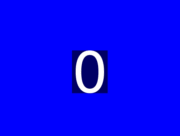
Example where each image displayed for 5 seconds and each has a fade that lasts 1 second. Each image input has the same width, height, and sample aspect ratio. If they vary in size see example #3 below.
MP4 output
ffmpeg \
-loop 1 -t 5 -i input0.png \
-loop 1 -t 5 -i input1.png \
-loop 1 -t 5 -i input2.png \
-loop 1 -t 5 -i input3.png \
-loop 1 -t 5 -i input4.png \
-filter_complex \
"[0:v]fade=t=out:st=4:d=1[v0]; \
[1:v]fade=t=in:st=0:d=1,fade=t=out:st=4:d=1[v1]; \
[2:v]fade=t=in:st=0:d=1,fade=t=out:st=4:d=1[v2]; \
[3:v]fade=t=in:st=0:d=1,fade=t=out:st=4:d=1[v3]; \
[4:v]fade=t=in:st=0:d=1,fade=t=out:st=4:d=1[v4]; \
[v0][v1][v2][v3][v4]concat=n=5:v=1:a=0,format=yuv420p[v]" -map "[v]" out.mp4
With audio
Same as above but with audio:
ffmpeg \
-loop 1 -t 5 -i input0.png \
-loop 1 -t 5 -i input1.png \
-loop 1 -t 5 -i input2.png \
-loop 1 -t 5 -i input3.png \
-loop 1 -t 5 -i input4.png \
-i audio.m4a \
-filter_complex \
"[0:v]fade=t=out:st=4:d=1[v0]; \
[1:v]fade=t=in:st=0:d=1,fade=t=out:st=4:d=1[v1]; \
[2:v]fade=t=in:st=0:d=1,fade=t=out:st=4:d=1[v2]; \
[3:v]fade=t=in:st=0:d=1,fade=t=out:st=4:d=1[v3]; \
[4:v]fade=t=in:st=0:d=1,fade=t=out:st=4:d=1[v4]; \
[v0][v1][v2][v3][v4]concat=n=5:v=1:a=0,format=yuv420p[v]" -map "[v]" -map 5:a -shortest out.mp4
For input images with varying or arbitrary sizes
Like the first example, but with input images that vary in width x height. They will be padded to fit within a 1280x720 box:
ffmpeg \
-loop 1 -t 5 -i input0.png \
-loop 1 -t 5 -i input1.png \
-loop 1 -t 5 -i input2.png \
-loop 1 -t 5 -i input3.png \
-loop 1 -t 5 -i input4.png \
-filter_complex \
"[0:v]scale=1280:720:force_original_aspect_ratio=decrease,pad=1280:720:(ow-iw)/2:(oh-ih)/2,setsar=1,fade=t=out:st=4:d=1[v0]; \
[1:v]scale=1280:720:force_original_aspect_ratio=decrease,pad=1280:720:(ow-iw)/2:(oh-ih)/2,setsar=1,fade=t=in:st=0:d=1,fade=t=out:st=4:d=1[v1]; \
[2:v]scale=1280:720:force_original_aspect_ratio=decrease,pad=1280:720:(ow-iw)/2:(oh-ih)/2,setsar=1,fade=t=in:st=0:d=1,fade=t=out:st=4:d=1[v2]; \
[3:v]scale=1280:720:force_original_aspect_ratio=decrease,pad=1280:720:(ow-iw)/2:(oh-ih)/2,setsar=1,fade=t=in:st=0:d=1,fade=t=out:st=4:d=1[v3]; \
[4:v]scale=1280:720:force_original_aspect_ratio=decrease,pad=1280:720:(ow-iw)/2:(oh-ih)/2,setsar=1,fade=t=in:st=0:d=1,fade=t=out:st=4:d=1[v4]; \
[v0][v1][v2][v3][v4]concat=n=5:v=1:a=0,format=yuv420p[v]" -map "[v]" out.mp4
See the examples in Resizing videos to fit into static sized player if you want to crop (fill the screen) instead of pad (letterbox/pillarbox), or if you want to prevent upscaling.
GIF output
Adds the filters from How do I convert a video to GIF using ffmpeg, with reasonable quality?
ffmpeg \
-framerate 10 -loop 1 -t 5 -i input0.png \
-framerate 10 -loop 1 -t 5 -i input1.png \
-framerate 10 -loop 1 -t 5 -i input2.png \
-framerate 10 -loop 1 -t 5 -i input3.png \
-framerate 10 -loop 1 -t 5 -i input4.png \
-filter_complex \
"[0:v]fade=t=out:st=4:d=1[v0]; \
[1:v]fade=t=in:st=0:d=1,fade=t=out:st=4:d=1[v1]; \
[2:v]fade=t=in:st=0:d=1,fade=t=out:st=4:d=1[v2]; \
[3:v]fade=t=in:st=0:d=1,fade=t=out:st=4:d=1[v3]; \
[4:v]fade=t=in:st=0:d=1,fade=t=out:st=4:d=1[v4]; \
[v0][v1][v2][v3][v4]concat=n=5:v=1:a=0,split[v0][v1]; \
[v0]palettegen[p];[v1][p]paletteuse[v]" -map "[v]" out.gif
Use the -loop output option to control the number of times the GIF loops. Default is infinite loop if this option is not used. A value of -1 is no loop.
Options and filters used:
-t to set duration in seconds of each input.
-loop 1 loops the image otherwise it would have a duration of 1 frame.
-framerate to set input image frame rate (default when undeclared is 25). Useful for making GIF.
scale with pad to fit the input images into a specific, uniform size (used in example #3).
fade to fade in and out. d is the duration of the fade. st is when it starts.
concat to concatenate (or "join") each image.
format to output a chroma subsampling scheme that is compatible with non-FFmpeg based players if outputting MP4 and encoding with libx264 (the default encoder for MP4 output if it is supported by your build).
split to make copies of a filter output. Needed by the palette* filters to do everything in one command.
palettegen and paletteuse for making nice looking GIF.
Crossfade
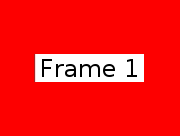
Example where each image displayed for 5 seconds and each has a crossfade that lasts 1 second. Each image input has the same width, height, and sample aspect ratio. If they vary in size then adapt example #3 above.
MP4 output
ffmpeg \
-loop 1 -t 5 -i 1.png \
-loop 1 -t 5 -i 2.png \
-loop 1 -t 5 -i 3.png \
-loop 1 -t 5 -i 4.png \
-loop 1 -t 5 -i 5.png \
-filter_complex \
"[1]format=yuva444p,fade=d=1:t=in:alpha=1,setpts=PTS-STARTPTS+4/TB[f0]; \
[2]format=yuva444p,fade=d=1:t=in:alpha=1,setpts=PTS-STARTPTS+8/TB[f1]; \
[3]format=yuva444p,fade=d=1:t=in:alpha=1,setpts=PTS-STARTPTS+12/TB[f2]; \
[4]format=yuva444p,fade=d=1:t=in:alpha=1,setpts=PTS-STARTPTS+16/TB[f3]; \
[0][f0]overlay[bg1];[bg1][f1]overlay[bg2];[bg2][f2]overlay[bg3]; \
[bg3][f3]overlay,format=yuv420p[v]" -map "[v]" -movflags +faststart out.mp4
With audio
ffmpeg \
-loop 1 -t 5 -i 1.png \
-loop 1 -t 5 -i 2.png \
-loop 1 -t 5 -i 3.png \
-loop 1 -t 5 -i 4.png \
-loop 1 -t 5 -i 5.png \
-i music.mp3 \
-filter_complex \
"[1]format=yuva444p,fade=d=1:t=in:alpha=1,setpts=PTS-STARTPTS+4/TB[f0]; \
[2]format=yuva444p,fade=d=1:t=in:alpha=1,setpts=PTS-STARTPTS+8/TB[f1]; \
[3]format=yuva444p,fade=d=1:t=in:alpha=1,setpts=PTS-STARTPTS+12/TB[f2]; \
[4]format=yuva444p,fade=d=1:t=in:alpha=1,setpts=PTS-STARTPTS+16/TB[f3]; \
[0][f0]overlay[bg1];[bg1][f1]overlay[bg2];[bg2][f2]overlay[bg3]; \
[bg3][f3]overlay,format=yuv420p[v]" -map "[v]" -map 5:a -shortest -movflags +faststart out.mp4
Crossfade between two videos with audio
Select 5 second segment from each input and add a 1 second crossfade:
ffmpeg -i input0.mp4 -i input1.mp4 -filter_complex \
"[0:v]trim=start=5:end=10,setpts=PTS-STARTPTS[v0];
[1:v]trim=start=12:end=17,setpts=PTS-STARTPTS+4/TB,format=yuva444p,fade=st=4:d=1:t=in:alpha=1[v1];
[v0][v1]overlay,format=yuv420p[v];
[0:a]atrim=start=5:end=10,asetpts=PTS-STARTPTS[a0];
[1:a]atrim=start=12:end=17,asetpts=PTS-STARTPTS[a1];
[a0][a1]acrossfade=d=1[a]" \
-map "[v]" -map "[a]" output.mp4
GIF output
ffmpeg \
-framerate 10 -loop 1 -t 5 -i 1.png \
-framerate 10 -loop 1 -t 5 -i 2.png \
-framerate 10 -loop 1 -t 5 -i 3.png \
-framerate 10 -loop 1 -t 5 -i 4.png \
-framerate 10 -loop 1 -t 5 -i 5.png \
-filter_complex \
"[1]format=rgba,fade=d=1:t=in:alpha=1,setpts=PTS-STARTPTS+4/TB[f0]; \
[2]format=rgba,fade=d=1:t=in:alpha=1,setpts=PTS-STARTPTS+8/TB[f1]; \
[3]format=rgba,fade=d=1:t=in:alpha=1,setpts=PTS-STARTPTS+12/TB[f2]; \
[4]format=rgba,fade=d=1:t=in:alpha=1,setpts=PTS-STARTPTS+16/TB[f3]; \
[0][f0]overlay[bg1];[bg1][f1]overlay[bg2];[bg2][f2]overlay[bg3];[bg3][f3]overlay,split[v0][v1]; \
[v0]palettegen[p];[v1][p]paletteuse[v]" -map "[v]" out.gif
Use the -loop output option to control the number of times the GIF loops. Default is infinite loop if this option is not used. A value of -1 is no loop.
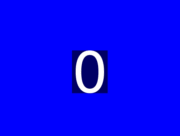
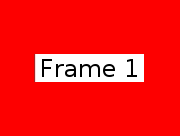
5
What have you tried and then we can assist you? This forum isn't a "please give me the answer without doing any work" type of forum.
With that said, I will provide you the link to ffmpeg fade documentation - https://www.ffmpeg.org/ffmpeg-filters.html#fade