I'm not sure if this can be done through the Window's network area. It really sounds like more of a fire-walling job to me.
I don't use Windows Firewall so I can't help you there, but I can say how to do it on Symantec Endpoint Protection;
depending on the firewall program you use, you may be able to adapt the instructions, but it must support per application
blocking.
Basically you'll need to set up 2 rules on a per application basis. Rule 1 will block access to adapter 1, and rule
2 will allow on adapter 2. This will allow you to FORCE the program to use the adapter you want.
Here's an example image of the result:
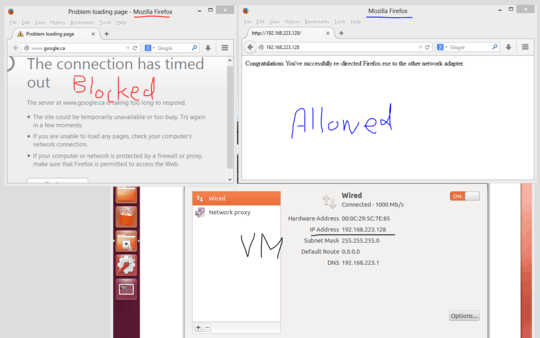
In the above image, I setup a virtual machine as a web-server, hosting an HTML file, reading
"Congratulations You've....". My rules deny Firefox access to my WIFI adapter, but allow access to my virtual
machine's virtual LAN adapter. Firefox can now access any site I put on my virtual machine, but I cannot
access anything over my WIFI (which provides internet to my computer) so I can't get to normal sites like Google.
Steps:
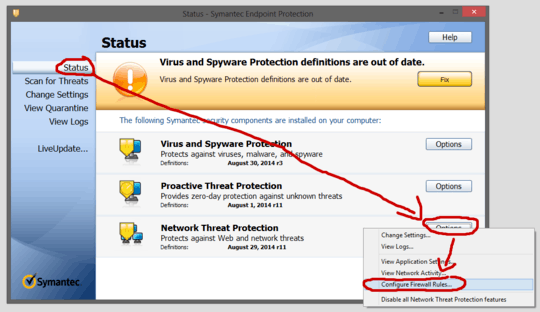
- Open Symantec Endpoint Protection, under "Status" go to the "Network Threat Protection" area, and click the "Options"
button. From there select "Configure Firewall Rules".

- In the "Configure Firewall Rules" area, click "Add" to make a new rule.
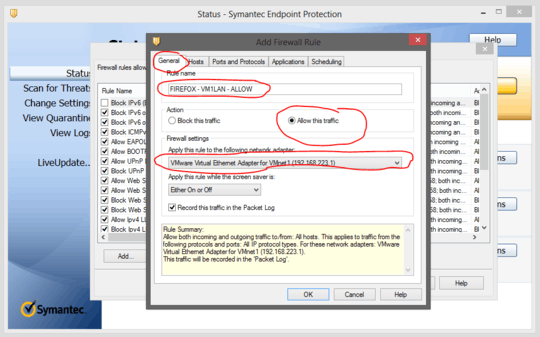
- In the "Add Firewall Rule" pop-up, choose a name, set to allow traffic, and choose the adapter you want this program
to be able to use.
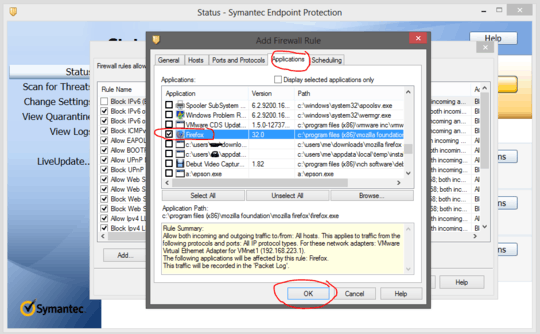
- You can leave all the other tabs on their default settings except the "Applications" tab, go there, and check the
box for your application. If it's not listed you can browse for it. Then click "OK" at the bottom of the pop-up.
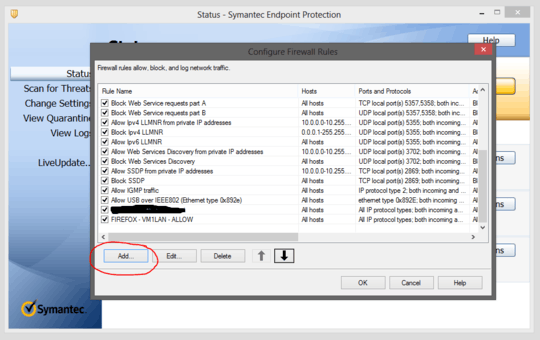
- In the "Configure Firewall Rules" area again, click "Add" to make the second rule.
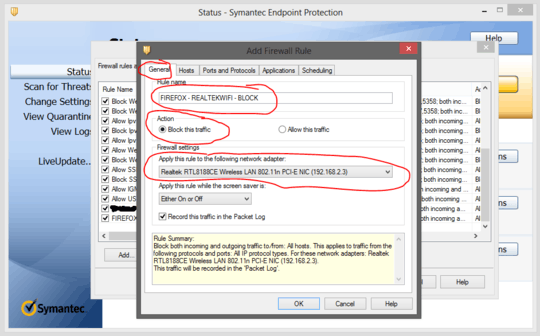
- In the "Add Firewall Rule" pop-up, choose a name, set to block traffic, and choose the adapter you don't want this
program to be able to use.
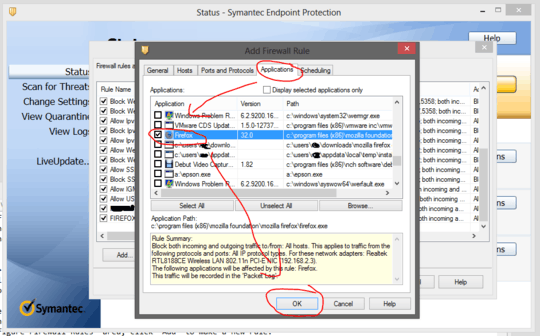
As before you can leave all the other tabs to their default settings except the "Applications" tab, go there, and
check the box for your application. If it's not listed you can browse for it. Lastly click "OK" to close the pop-up.
Now try using the application, and you should see it using the correct adapter.
Notes:
- Some programs may have more than 1 network requesting executable, in this case you'll need to add all the required ones to
your rules.
- If you computer has more than 2 adapters the rest will need to be blocked as well, or standard settings will be applied if the program attempts to access through them.
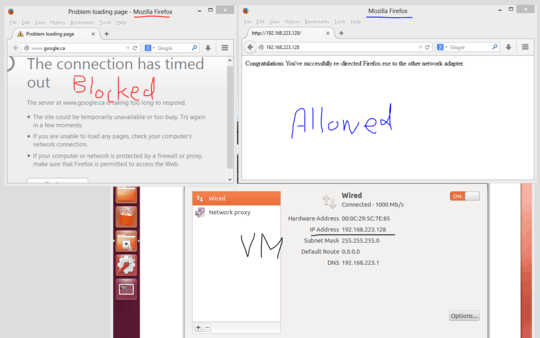
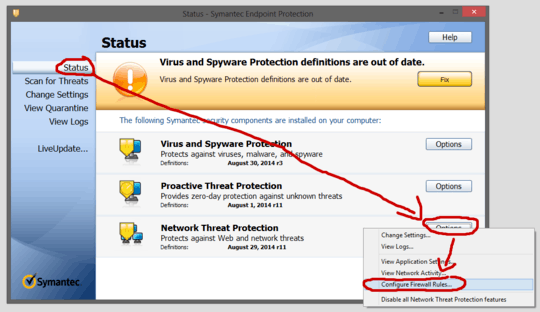

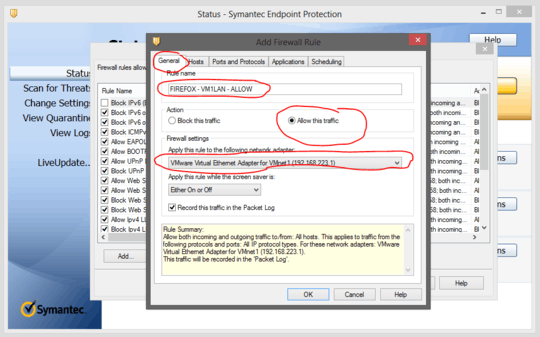
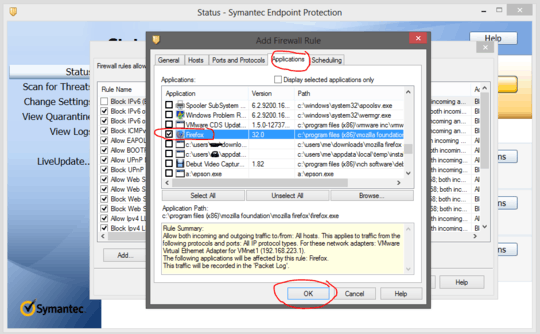
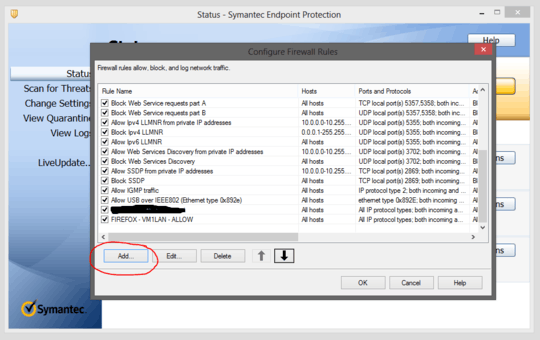
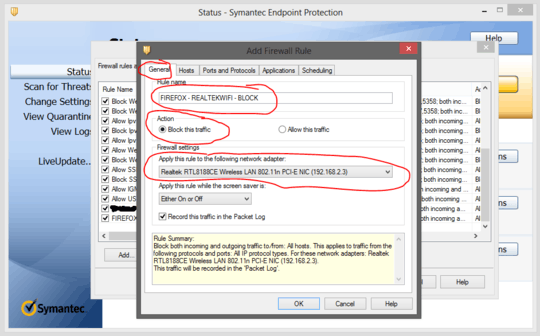
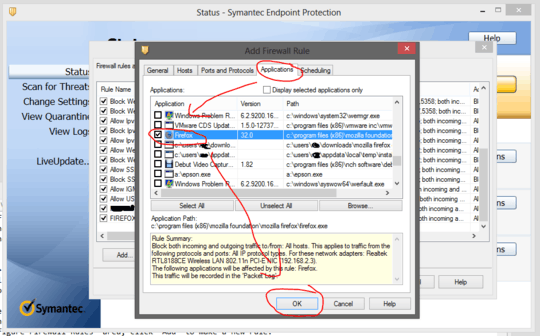
What is the purpose of splitting up network traffic? If it is to increase speed overall, why not bridge both connections into 1? Rightclick one connection in Network Connection, and choose Bridge Connections, then select the other one and it will create a new connection. This is windows though. You aren't specifying which OS you are using, so I'm assuming here. – LPChip – 2014-09-24T21:18:29.757