1
I am setting up a small network with a network printer. This is on a residential connection.
The router connected to the modem is on IP 10.0.0.1, provided by comcast. I am connecting to this wirelessly using a laptop.
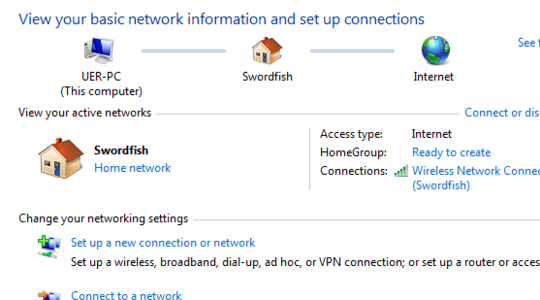
This works until I try step 2. Step 2 is connecting with a cat5 cable to a router. I have disabled wireless on this router for now. This router is on IP 192.168.1.1. Both connect and I see an Internet connection on my wireless one still.
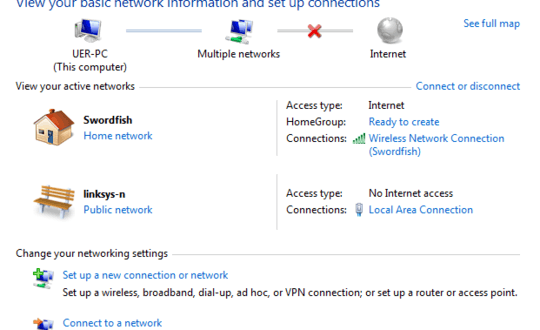
However, when I try to browse a web page, it tells me I am not connected. I am connecting the second router so i can connect other computers to my network printer.
I did a tracert to google.com in both situations. When connected wirelessly only, it pings via 10.0.0.1. When I add the wired, it reports 1 192.168.1.1 reports: Destination net unreachable.
How can I prevent this disconnection from happening?
I should add, router 1 and router 2 cannot see one another. There is no physical or wireless connected between the two. – James Korden – 2014-09-19T12:37:36.053
So are both routers connected to the internet? If not then what is it that you are trying to do? – JohnnyVegas – 2014-09-20T00:14:41.390
No, only 1 is connected to the internet. The other I am using only to network together devices to my network printer using the Jet Direct port. – James Korden – 2014-09-22T13:33:18.783
If possible, join both routers together using 2x powerline adapters. Router 1 on the LAN port, and Router 2 on the WAN. Then follow my answer above. It will make your network a lot easier to deal with and far more convenient. – JohnnyVegas – 2014-09-22T21:47:37.880